How to Create and Manage User Accounts
What You’ll Learn
How to add new users to your Morweb website and assign them to a user group.
Why It Matters
Efficiently adding new users allows your team members to start contributing to your website right away. Organizing users into groups streamlines permissions management and ensures that each person only accesses the areas relevant to their role. This helps reduce the risk of unauthorized changes and simplifies user onboarding.
Step-by-Step Instructions
1. Access the Users Section
- From the backend of your Morweb website, click on your username.
- Select "Users" from the dropdown menu.

2. Add a User Group
- Click on "Add Group".
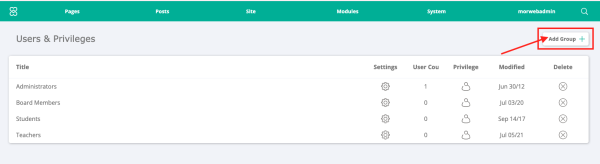
3. Name the Group
- Enter a title for the new group (e.g., "Editors", "Admins").
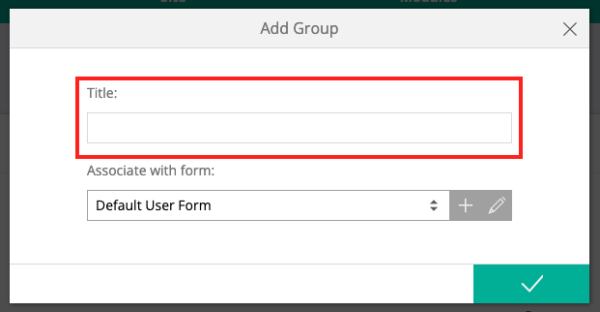
4. Open the Group
- Click on the group you just created to open its settings.

5. Add or Remove a User
- Click "Add User" within the group settings.
- Enter the username, password, and email address for the new user.
- Click the green checkbox to save the user.
- To delete a user, click on the user group, then click on the user’s name, and select the red "X" button at the top to remove them.
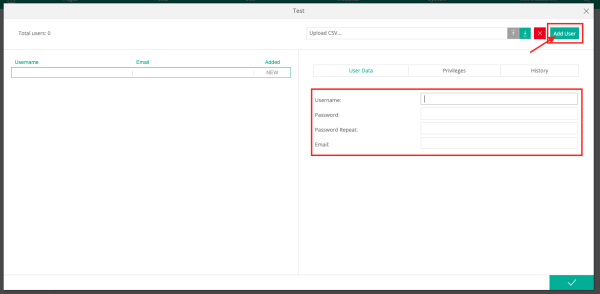
Troubleshooting Tips
- New user can’t log in?
Double-check the email and password. Reset the credentials if necessary.
- Group not appearing?
Refresh the page after creating a group. If it still doesn’t show, check if your user role has admin privileges.
