How to Edit a User's Privileges
What You’ll Learn
How to edit a user's individual privileges in Morweb by adjusting their direct permissions.
Why It Matters
Managing user privileges ensures that team members have appropriate access to features and content. By customizing permissions, you can enhance security, streamline workflows, and prevent unauthorized changes to your website.
Step-by-Step Instructions
1. Access the Users Menu
- Log in to the back end of your Morweb website.
- Hover over your username in the top-right corner and select Users from the dropdown menu.

2. Select the User's Group
- Click on the user group that the user belongs to.
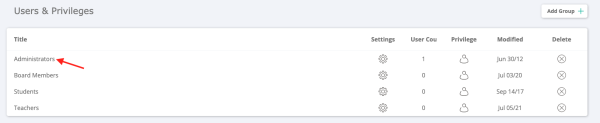
3. Choose the User
- Click on the specific user's name within the group.
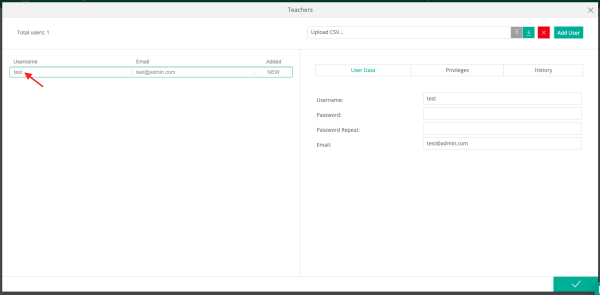
4. Open the Direct Privileges Tab
- Click on the Privileges tab.
- Then click again on Direct Privileges.
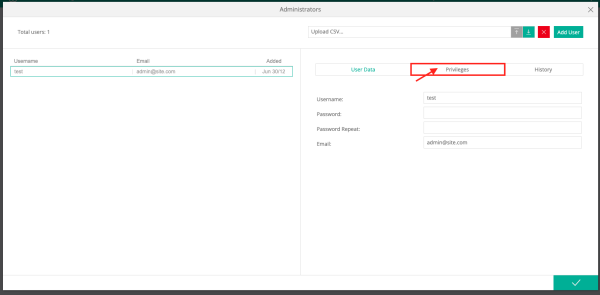
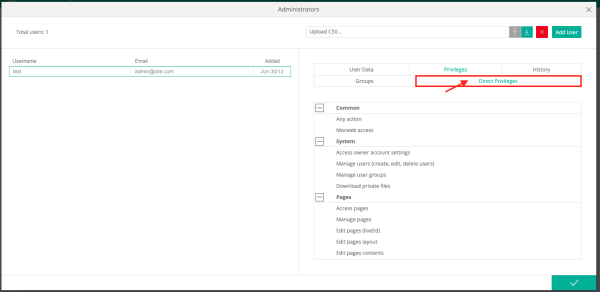
5. Modify and Save Permissions
- Click once to enable an action or double-click to disable it.
- Click Apply to save your changes.
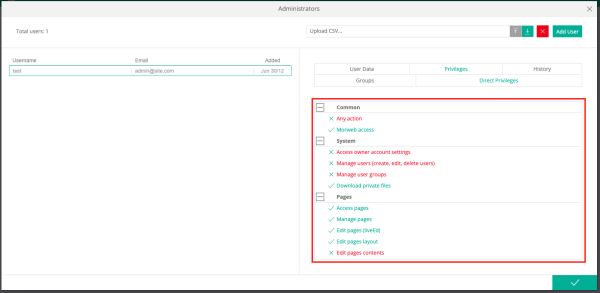
Troubleshooting Tips
- Can't find the 'Users' section?
Ensure you have administrative privileges. Only users with the appropriate permissions can access user management features.
- 'Direct Privileges' tab is missing?
Verify that you have selected a specific user. The 'Direct Privileges' tab appears only when viewing an individual user's profile.
