How Can I Swap an Image on a Page?
What You’ll Learn
How to replace an existing image on your Morweb page with a new one.
Why It Matters
Keeping your images up to date helps your website stay relevant and visually fresh. Whether you're updating a banner, photo, or graphic, it only takes a few clicks to swap an image.
Step-by-Step Instructions
Swapping an Image in a Widget
1. Right-click on the image you want to replace and choose Swap Image.
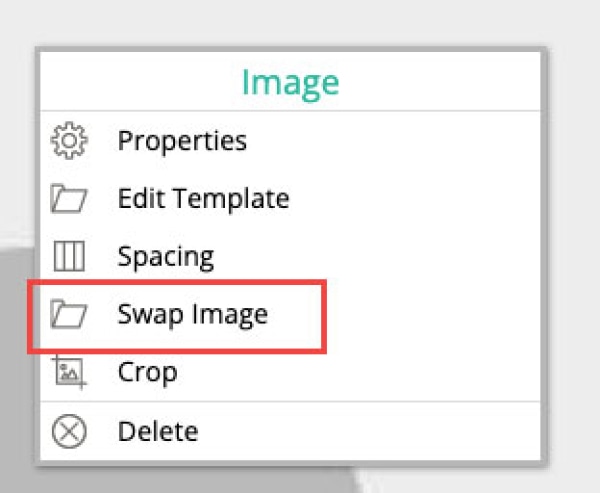
2. Click the image selector to open your gallery.
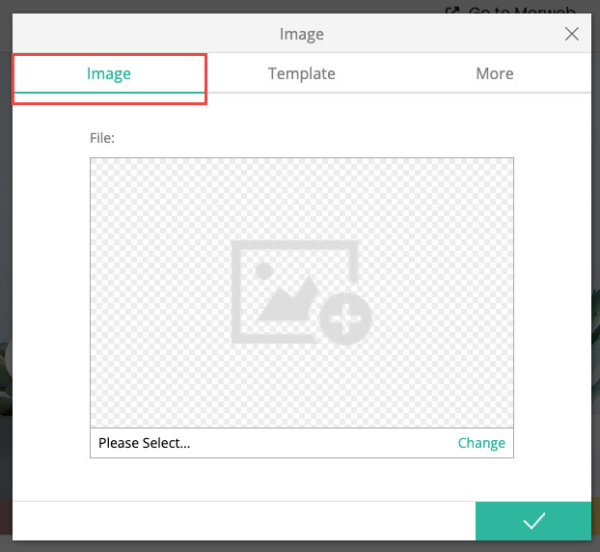
3. Select a new image from the gallery.
4. Click the green checkmark to save your changes.
Swapping an Image in a Content Area
1. Right-click on the content area containing the image and choose Properties.
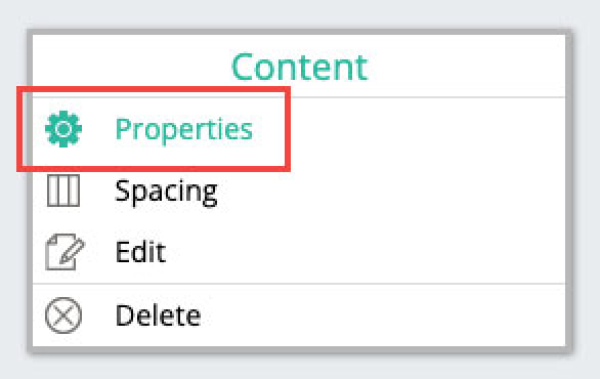
2. Select the image and press Backspace or Delete on your keyboard to remove it.
3. Click the Image button in the text editor toolbar.
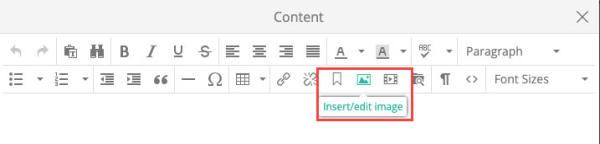
4. Click the Browse button to select your new image from the gallery.
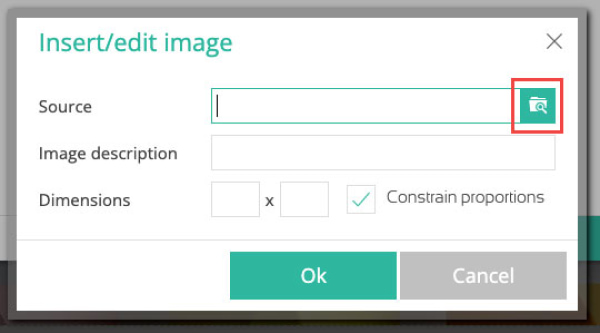
5. Click the Ok button and green checkmark to save.
Troubleshooting Tips
- New image didn’t save?
Make sure you clicked the green checkmark after selecting your new image.
- Can’t delete the old image?
Make sure you're in the Properties view of the content area and have selected the image itself before hitting delete.
- Image not updating on live site?
Try refreshing your browser or clearing your cache to see the changes.
