This article is based on Morweb
•
2 min read
•
How to edit Gallery contents
What You’ll Learn
How to edit images, titles, and descriptions within a gallery on your website.
Why It Matters
Keeping your gallery updated ensures that your site looks fresh and reflects your latest events, team members, or visual content. It's also a quick way to fix typos or replace outdated images.
Step-by-Step Instructions
1. Edit the Gallery Content
- In edit mode on your page, right-click on the gallery you want to update.
- Select Edit from the menu that appears.
- You’ll be taken to the backend where the gallery content is managed.
- From here, you can update:
- Images – Add, remove, or reorder images.
- Titles – Update the title of each gallery item.
- Descriptions – Edit or add text for each item.
- Once you're done, click the green check mark button to save your changes.
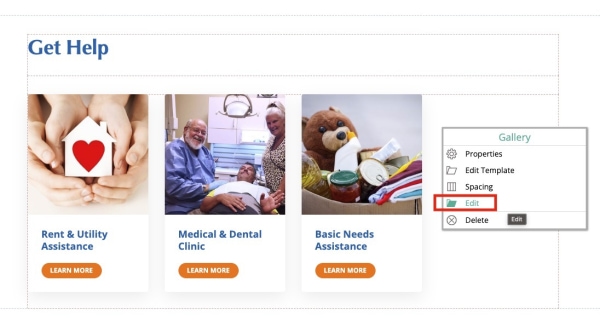
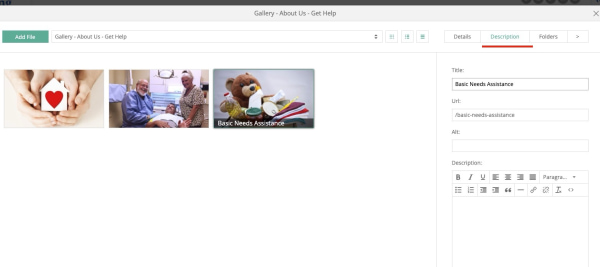
Troubleshooting Tips
- Changes didn’t save
Make sure you clicked the green check mark after making edits. If you navigate away before saving, changes may be lost.
- Gallery not opening in edit mode
Double-check that you are in edit mode. If the gallery still doesn’t respond, refresh the page and try again.
- Images look blurry or stretched
Ensure your images meet the recommended dimensions and aspect ratio for that specific gallery layout.
