How to Add Image Alt-Text
What You’ll Learn
How to add alt-text (alternative text) to your images in Morweb.
Why It Matters
Alt-text helps people who use screen readers understand your images. It also boosts your site's SEO by helping search engines recognize image content. Adding alt-text is a simple way to make your site more inclusive and searchable.
Step-by-Step Instructions
1. Add Alt-Text to Image Blocks
- Hover over the image. A toolbar will appear.
- Click the gear icon to open image settings.
- Go to the More tab.
- Enter your alt-text in the Alt Text field. You can also add a title, description, and URL if needed.
- Click the green checkmark to save your changes.
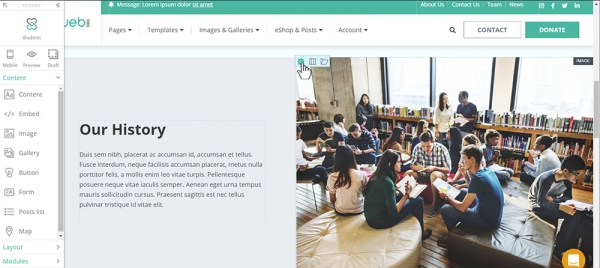
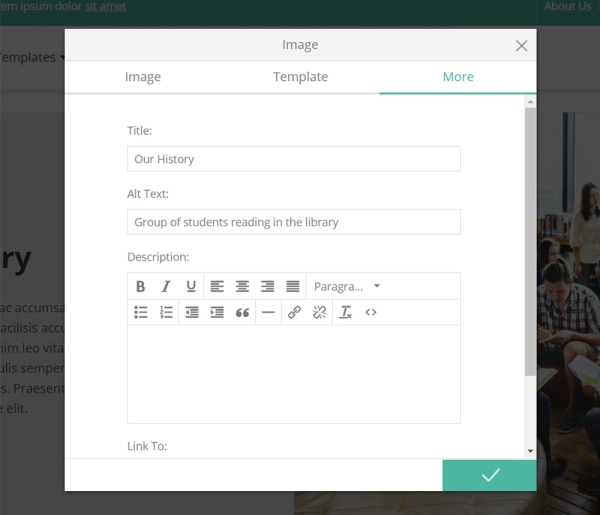
2. Add Alt-Text to Content Images
- Click on the image inside the text editor to select it.
- Click the Insert/edit image icon in the toolbar.
- Enter your alt-text in the Image Description field. Be as specific as possible.
- Click OK to confirm, then click the green checkmark to save your changes.
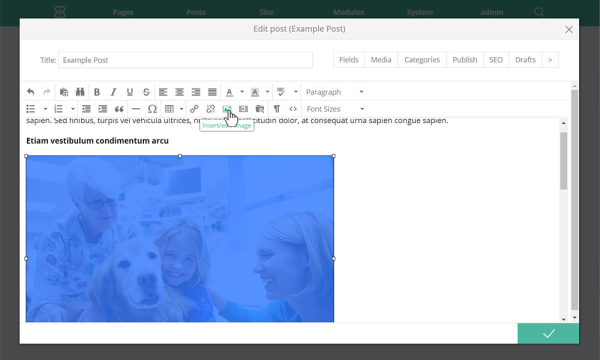
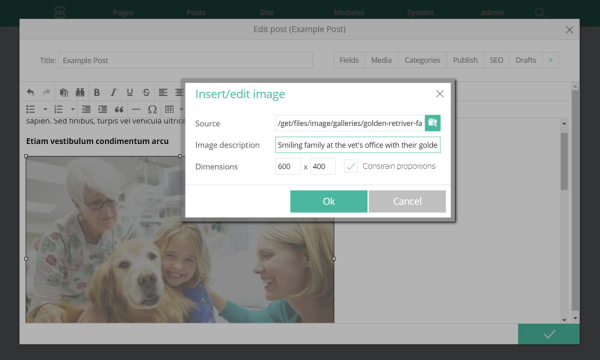
3. Add Alt-Text to Blog Header Images
The title of your blog post will be used as alt text for the header images. If you would like the option to add customized alt text, reach out to your Project Coordinator.
Troubleshooting Tips
- Not seeing the gear icon?
Make sure you're in edit mode and hovering directly over the image block.
- Alt-text not saving?
Double-check that you clicked the green checkmark after entering the text.
