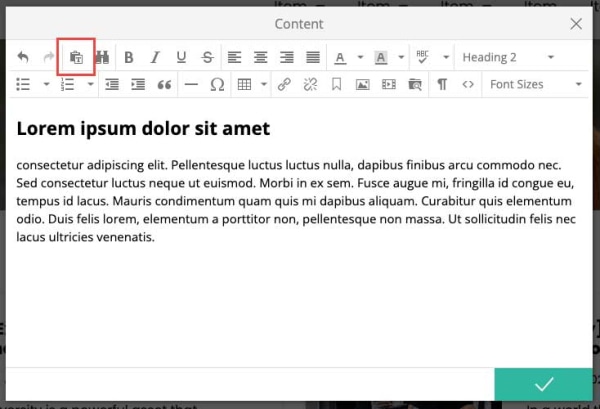How to Add Text
What You’ll Learn
You’ll learn how to add and format text using the Live Editor in Morweb.
Why It Matters
Text is one of the most important ways to share information on your website. Adding it the right way helps your content look clean, work well on all devices, and stay easy to update later.
Step-by-Step Instructions
Add Text to a Page
1. From the left panel, drag a Content block onto the page and drop it where you want the text to appear.
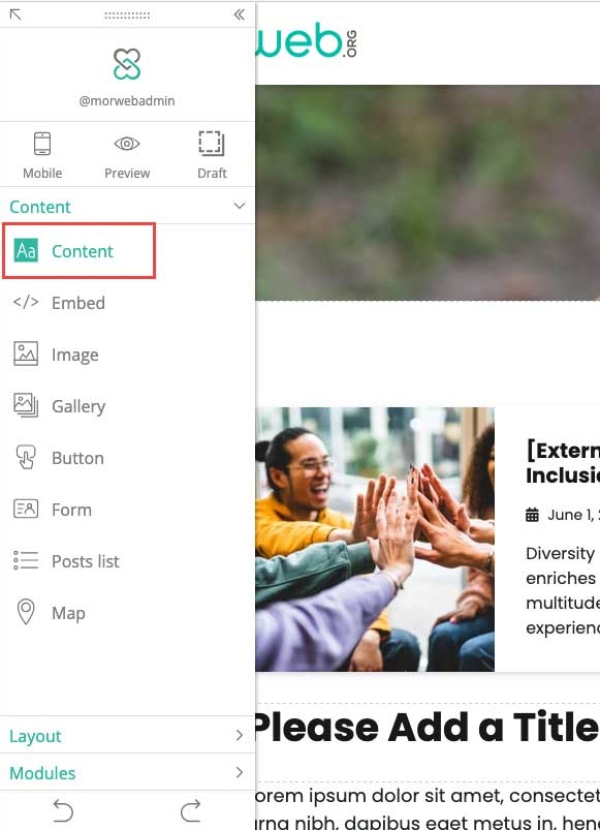
2. Click inside the text editor and type or paste your content.
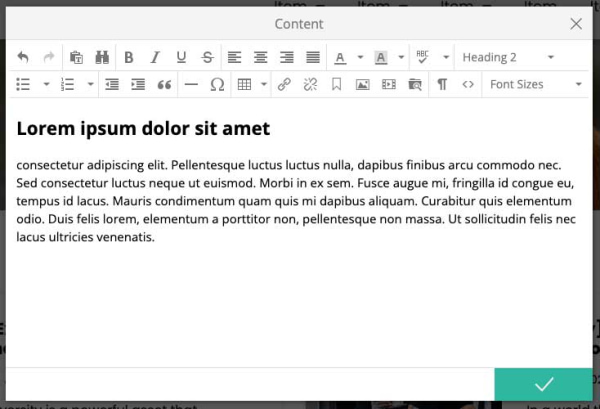
3. When you're done, click the green checkmark to save your changes.
Troubleshooting Tips
- Use headings correctly:
Headings (H1 to H6) help screen readers and search engines understand your page. Your page banner contains the H1 tag for the page, so start with H2, then use H3, H4, and so on in order.
- Embed images or videos:
You can insert media directly into the text editor using the image or video icons in the toolbar.
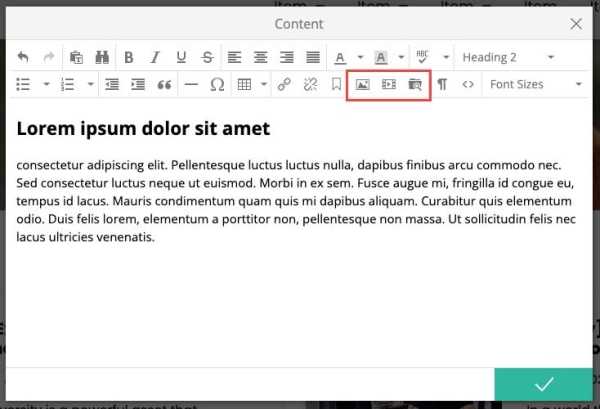
- Paste clean text:
Before pasting, click the Paste as Text button (clipboard icon with a “T”) or use Cmd/Ctrl + Shift + V. This avoids bringing in hidden formatting or code that can break your page layout.