This article is based on Morweb
•
2 min read
•
How to Add a Link to Text
What You’ll Learn
You’ll learn two ways to add a link to a page, an external website, or a file within your text content.
Why It Matters
Adding links helps your visitors easily find related information, download important files, or navigate your site more smoothly.
Step-by-Step Instructions
Add a Link by Editing the Page Directly
- Log in to Morweb.
- Go to the page where you want to add the link.
- Right-click on the text body and select Edit.
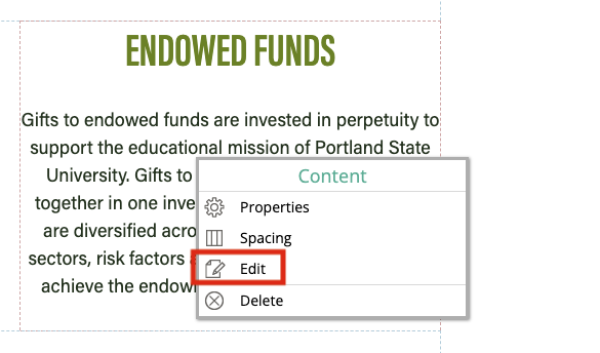
- Highlight the text you want to turn into a link.
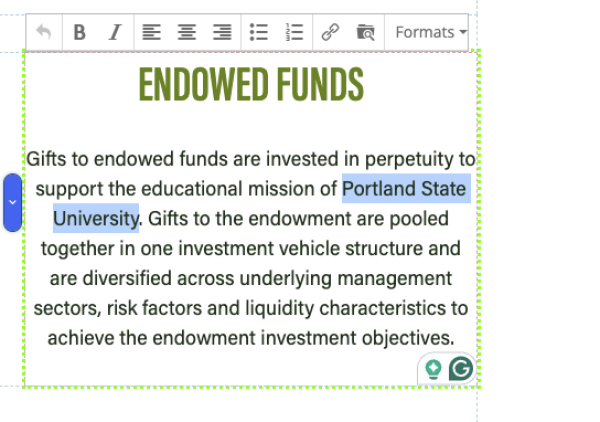
- Click the Link icon in the toolbar.
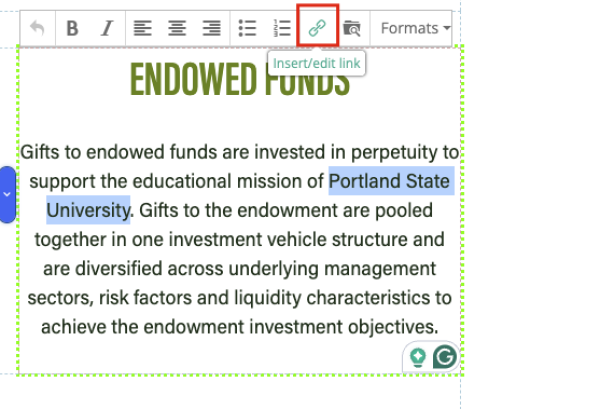
- In the window that opens:
- Link to an existing page: Click Link List and choose the page.
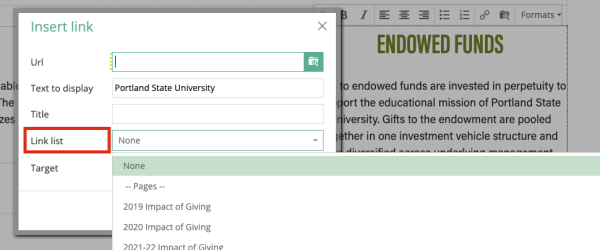
- Link to an external website: Paste the URL into the URL field.
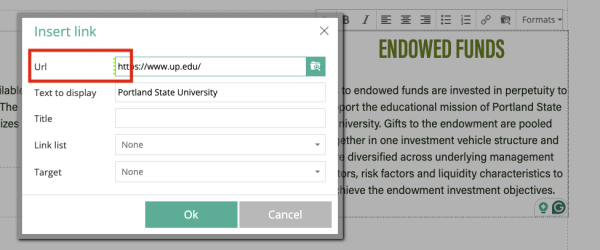
- Link to a file: Click the green Folder icon and select your file.

- Link to an existing page: Click Link List and choose the page.
- Click OK to insert your link, then click outside the text area to close the editor.
Bonus Tip: You can set the link to open in a new window by selecting Target > New Window (_blank) from the dropdown.
Add a Link Through the Content Editor
- Log in to Morweb.
- Open the page where you want to add or edit text.
- Right-click on the text area and select Properties.
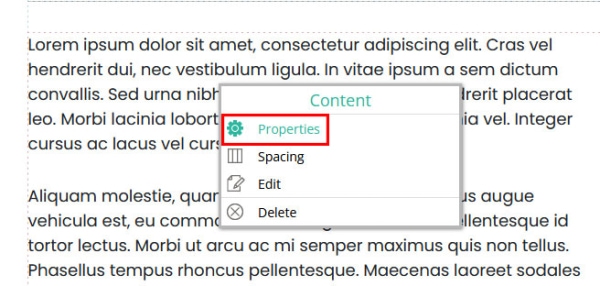
- Highlight the words you want to turn into a link.
- Click the Link icon in the editing toolbar.
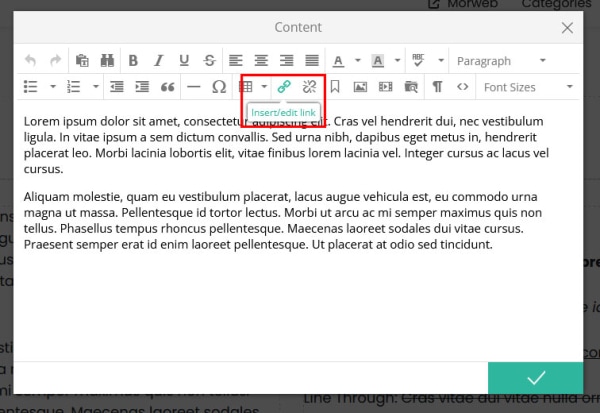
- In the pop-up window:
- Link to an existing page: Open the Link List and select your page.
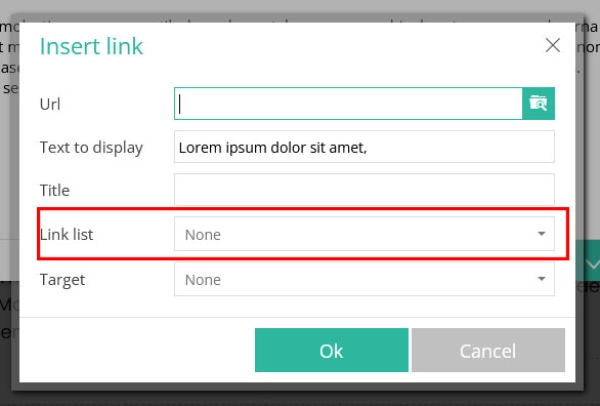
- Link to an external site: Paste the website URL into the URL field.
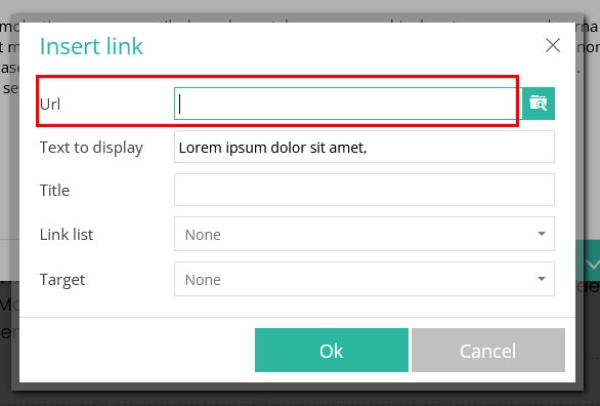
- Link to a file: Use the green Folders icon to find and attach a file.
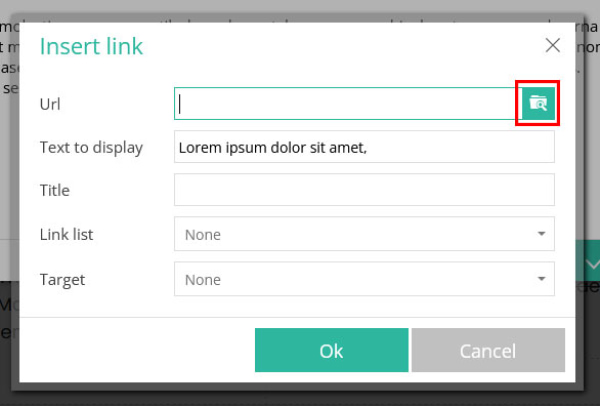
- Link to an existing page: Open the Link List and select your page.
- Click OK to insert the link, then click the green checkmark to save your text updates.
Bonus Tip: You can control whether the link opens in a new window by using the Target dropdown and choosing New Window (_blank).
Troubleshooting Tips
- Toolbar missing?
Make sure you're in Edit mode. Right-click and select Edit or Properties if needed.
- Link not working?
Double-check that the URL is correct or that you selected the right page or file.
- Want to unlink text?
Highlight the text and click the Unlink button (broken chain icon) on the toolbar.
