How to Adjust Column Widths and Layouts
What You’ll Learn
How to adjust column widths and change layout styles on a Morweb page using the visual editor.
Why It Matters
Customizing column layouts helps improve page readability and design. It allows you to balance text and images, control spacing, and create more engaging content layouts.
Step-by-Step Instructions
1. Open the Page You Want to Edit
- Hover over the top navigation menu and click Pages > Content to open the Page Manager.
- Click the Page Name to open the visual editor for the selected page.
2. Add a Column Layout
- Drag the Subtemplate tool from the left-side toolbar into the desired section of the page.
- In the pop-up window, select the appropriate Column Layout (e.g., one column, two columns, three columns).
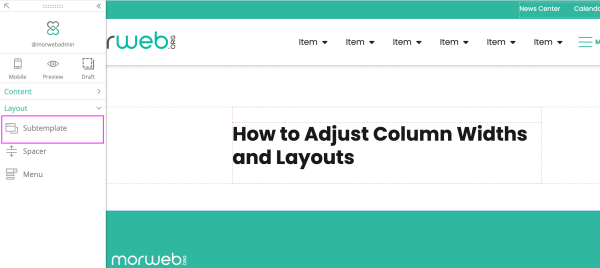
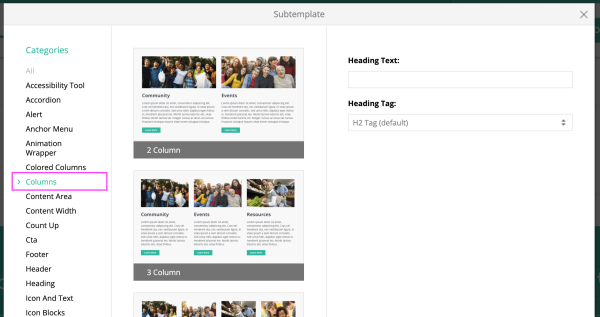
3. Edit Column Layout
- Right-click on the content area (Subtemplate or Column area) you want to adjust.
- Select Properties from the menu.
- In the Properties pop-up, select new Layout Options from the dropdown menu (such as adjusting column widths or alignment).
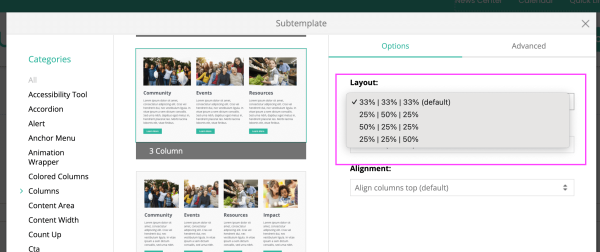
Troubleshooting Tips
- Subtemplate tool not visible?
Check that you have edit permissions and are in a layout section that supports Subtemplates. If the tool is still missing, contact your site admin or Morweb support.
- Column changes not applying?
Ensure you clicked Save after making layout changes. If issues persist, try refreshing the editor and reapplying the layout.
- Layout dropdown missing in Properties?
Some older templates may have limited layout options. Contact Morweb support to review your template capabilities.
