This article is based on Morweb
•
2 min read
•
How to Change Heading Styles and Sizes in Heading subtemplate
What You’ll Learn
How to customize the style, size, and appearance of headings on a Morweb page.
Why It Matters
Clear, well-styled headings improve readability, draw attention to key information, and help keep your pages visually consistent with your brand.
Step-by-Step Instructions
1. Log In and Open Your Page
- Go to your website’s login page by adding
/siteat the end of your domain (e.g.,yourdomain.com/site). - Enter your username and password.
- Open the page where you want to change the heading style.
.png?resize=600x0)
2. Open Heading Properties
- Right-click on the heading text you want to update.
- Select Properties from the menu.

3. Customize Heading Style
- In the center column, select a subtemplate style if your site uses them.
- Switch to the Options tab on the right side of the window.
- Adjust the following settings as needed:
- Alignment: Align your heading left, center, or right.
- Heading Text: Update your heading content.
- Heading Tag: Choose the appropriate H-tag (e.g., H1, H2).
- Heading Size: Pick the size for your heading.
- Heading Style: Select a predefined style.
- Heading Weight: Change how bold or light the text appears.
- Heading Color: Set the text color.
- Optional: Under the Tagline section, add and style a subtitle using:
- Tagline Text
- Tagline Style
- Tagline Color
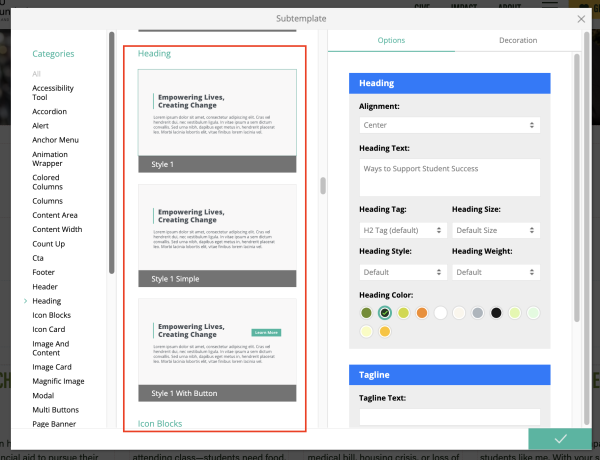
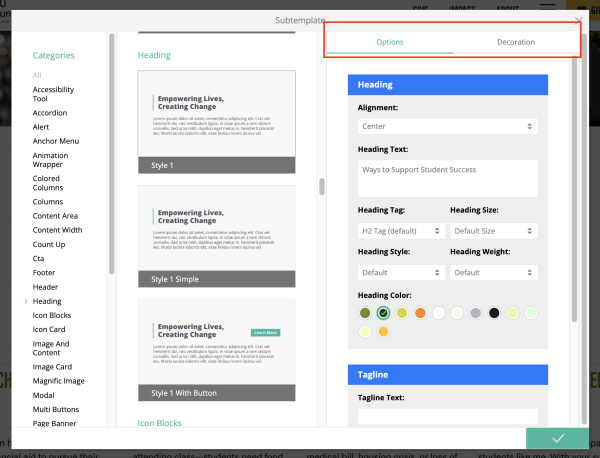
4. Apply Changes
- Switch to the Decoration tab if you want to add visual accents (like lines or background colors).
- Review all your changes.
- Click the green checkmark button at the bottom-right to save and apply your updates.
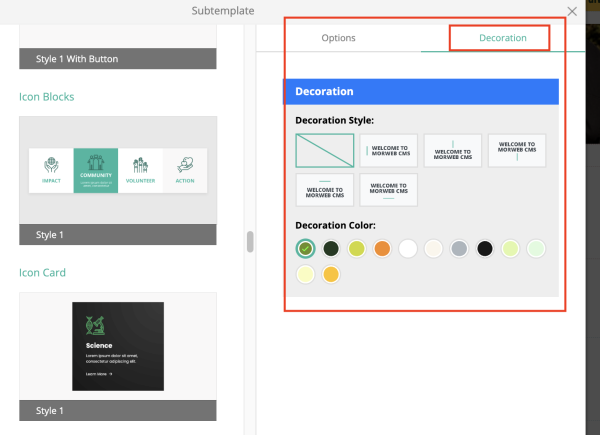
Troubleshooting Tips
- Can’t find the Properties option?
Be sure to right-click directly on the heading text, not the section or image block around it.
- Styles look different than expected?
Your site may have custom styles. If you don’t see the style you need, contact Morweb Support for help.
- Changes aren’t applying?
Check that you saved the changes using the green button. Also, make sure you're not in preview-only mode.
```
