How to Connect Your Google API Key to Morweb
What You’ll Learn
You will learn how to take a Google API key and securely connect it to your Morweb site in just a few simple steps.
Why It Matters
A Google API key lets Morweb pull in data from services like Google Maps. Without this connection, any maps or embedded videos on your site won’t work. By following this guide, you’ll ensure your visitors see interactive maps, location features, or video content without any issues.
Step-by-Step Instructions
1. Log Into Your Morweb Dashboard
- Open your browser and go to your Morweb login page.
- Enter your username and password to access the admin area.
.png?resize=600x0)
2. Go to Integrations
- Hover over the top navigation menu.
- Under System, click Integrations.
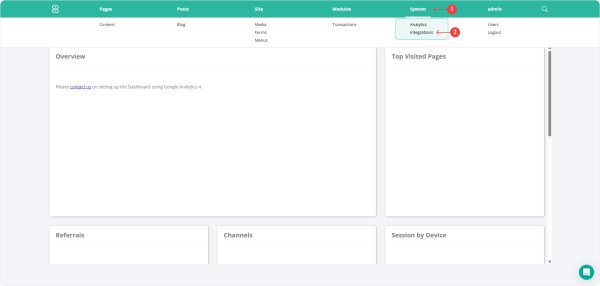
3. Add Your API Key
- Find the Google API section.
- Paste your copied API key into the designated field.
- Click the check button to apply changes.
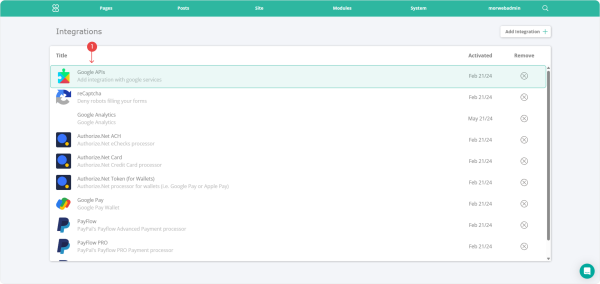
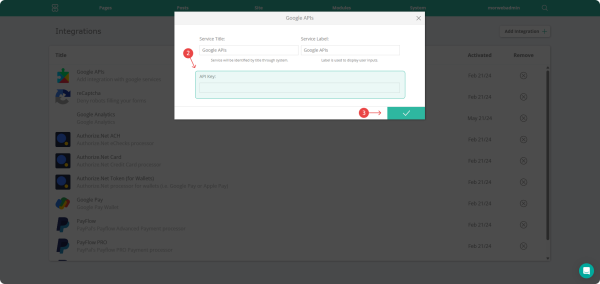
Troubleshooting Tips
- I don’t see the Google API section.
Make sure you’re on the Integrations page under System. If you still don’t see it, confirm your user role has “Manage Integrations” permission.
- My maps or videos still aren’t loading.
Double-check that you copied the entire API key (all characters from start to end). Confirm you enabled the correct Google services (for example, “Maps JavaScript API”) in the Google Cloud Console. Clear your browser cache and refresh the page.
- I get an “API key invalid” message.
Verify that your API key is active in the Google Cloud Console. Make sure any referrer restrictions (e.g., specific domains) on the key match your Morweb site’s address. If you see errors, adjust the restrictions or temporarily remove them to test.
