This article is based on Morweb
•
2 min read
•
How to add a Google Map on a page using a Content widget.
What You’ll Learn
How to embed a Google Map on a page using a Content widget.
Why It Matters
Adding a map makes it easy for visitors to find your location, especially for offices, events, or physical storefronts. It adds credibility and convenience by providing directions right on your website.
Step-by-Step Instructions
1. Get the Embed Code from Google Maps
- Open Google Maps and search for the location you want to display.
- Click the Share button.
- Select the Embed a map tab.
- Copy the HTML code provided in the box.

2. Add the Map to Your Page
- Log in to the backend and go to the page where you want the map to appear.
- Click Edit to enter edit mode.
- Drag a Content widget into the section where you'd like to display the map.
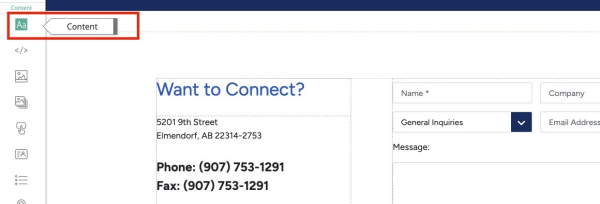
- Click inside the content area to open the text editor.
- In the editor toolbar, click the Source Code button (often shown as </>).
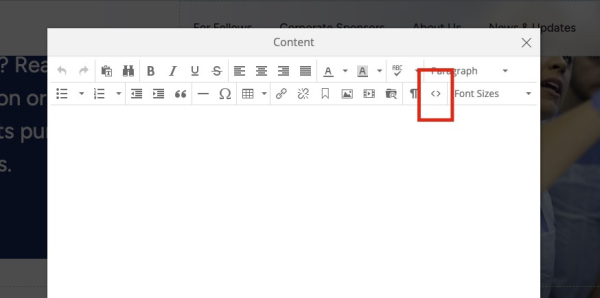
- Paste the HTML code you copied from Google Maps.
- If needed, adjust the
widthandheightvalues in the code to better fit your layout.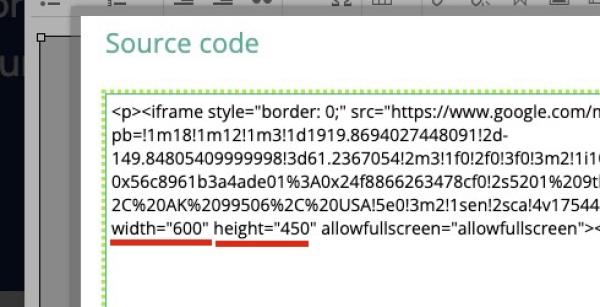
- Click OK to close the source code window.
- Click the green checkmark button in the bottom-right corner to save the changes.
Troubleshooting Tips
- Map isn’t showing up
Double-check that you pasted the full HTML embed code into the Source Code view—not the regular content area.
- Map looks too small or too large
Edit the
widthandheightvalues in the embed code to better fit your design. - Accidentally removed content or broke layout
Use the undo button or re-edit the content area and paste the embed code again. Make sure no other content is overwritten.
