This article is based on Morweb
•
2 min read
•
How to Copy and Paste Text Without Formatting Issues
What You’ll Learn
How to paste text into Morweb without carrying over unwanted formatting from other programs.
Why It Matters
Pasting text directly from apps like Microsoft Word can bring hidden formatting that affects how your content looks on your website. Using this method keeps your text clean and easy to style in Morweb.
Step-by-Step Instructions
1. Copy the Text from the Source
- Open the document or website with the text you want to use (for example, Microsoft Word).
- Highlight the text, then right-click and choose Copy (or use keyboard shortcuts)
2. Open a Content Area in Morweb
- Navigate to the page or section you want to edit.
- Find the content area where you want to paste the text.
- Right-click inside the content area and select Properties.
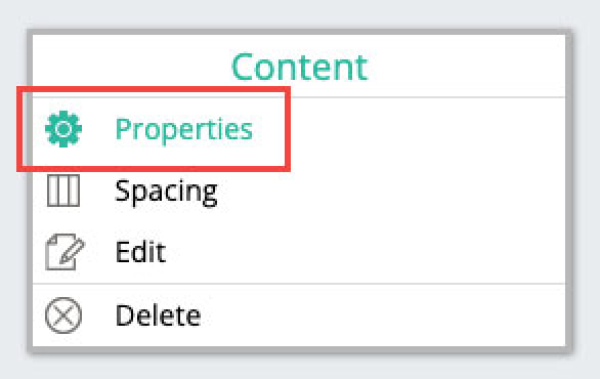
3. Select ‘Paste as Text’ Mode
- In the top-left of the editor toolbar, click the ‘Paste as Text’ icon.
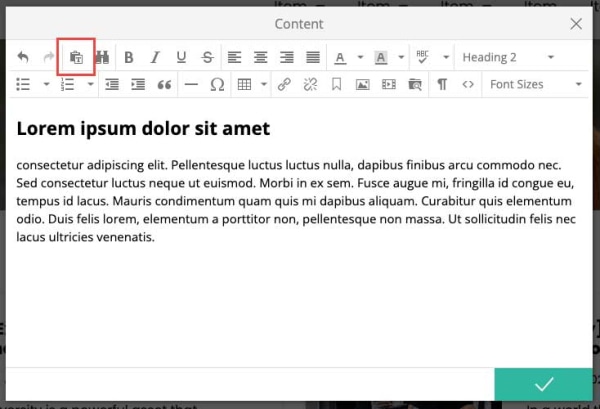
4. Paste the Text
- Now paste the copied text into the editor.
- This strips out any extra formatting from Word or other programs.
5. Style Your Text in Morweb
- Use Morweb’s built-in styles (like headings and bullet points) to format the text.
6. Save Your Changes
- Click the green checkmark to apply your changes and update the page.
Troubleshooting Tips
- The “Paste as Text” icon is missing
Try refreshing the page or clearing your browser cache.
- Text still looks odd
Delete the pasted text and try again, making sure you’ve clicked “Paste as Text” before pasting.
- Still having issues?
Paste the text into a plain text editor like Notepad first, then copy it again before pasting into Morweb.
