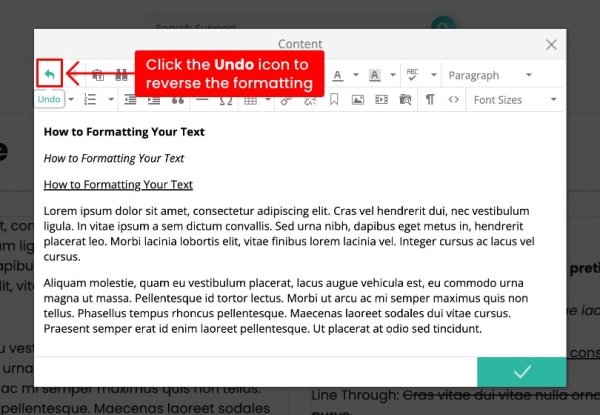This article is based on Morweb
•
2 min read
•
How to Format Text: Bold, Italics, Underline, and More
What You’ll Learn
How to apply basic text formatting—like bold, italics, underline, and headings—in Morweb's content editor.
Why It Matters
Formatting helps important content stand out and makes your web pages easier to read. Whether you're highlighting a key point or organizing sections with headings, these tools make your content more engaging.
Step-by-Step Instructions
1. Open the Content Editor
- Go to the page where you want to edit text.
- Right-click on the text area to open the option popup.
- Click the Edit or Properties button.
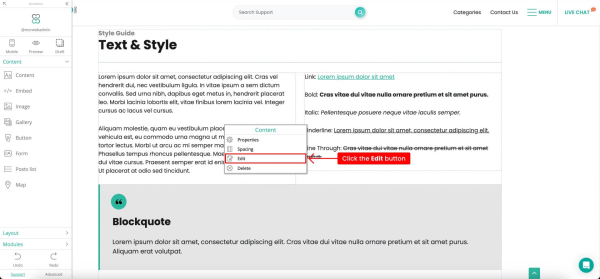
2. Select the Text You Want to Format
- Click and drag your mouse to highlight the text you want to change.
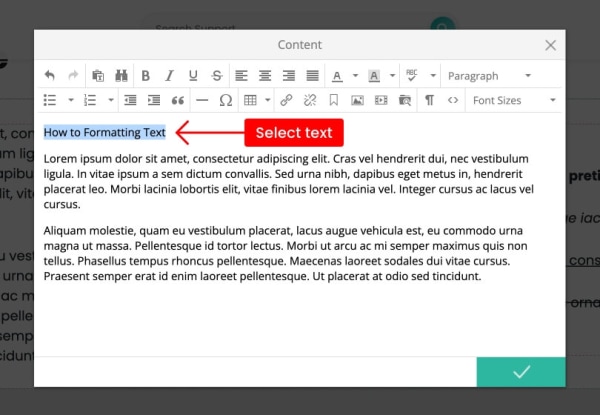
3. Use the Formatting Toolbar
- Look for the toolbar at the top of the editor.
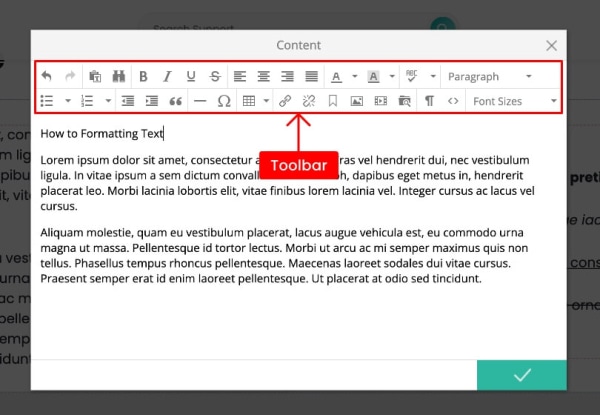
How to Bold Your Text
- Example: This is bold text.
- Click the B icon or press Ctrl + B (Windows) / Cmd + B (Mac).
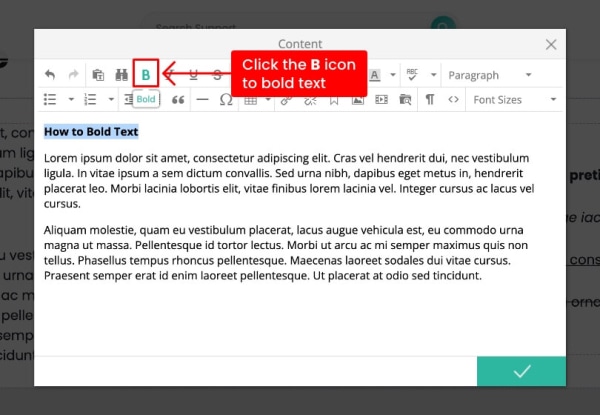
How to Italic Your Text
- Example: This is italic text.
- Click the I icon or press Ctrl + I (Windows) / Cmd + I (Mac).
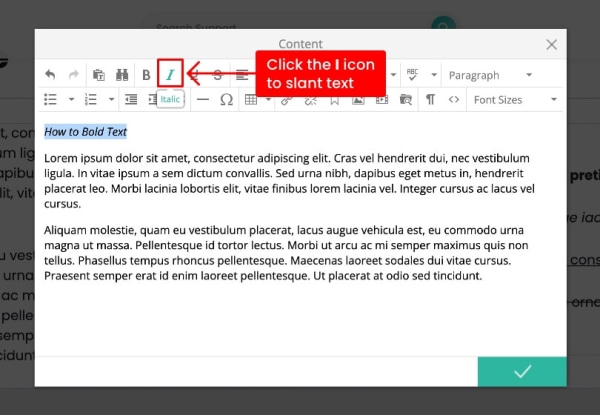
How to Underlined Your Text
- Example: This is underlined.
- Click the U icon or press Ctrl + U (Windows) / Cmd + U (Mac).
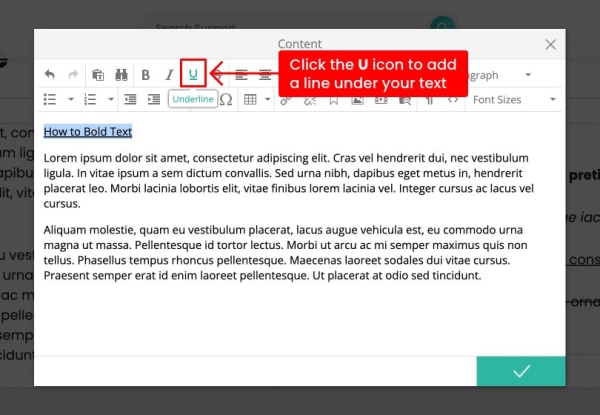
4. Save Your Changes
- Click the checkmark button at the bottom right when you’re done.
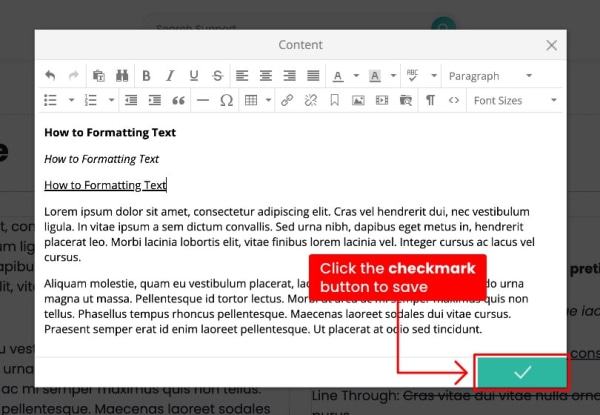
Troubleshooting Tips
Formatting not showing up?
- Try refreshing the page, sometimes the changes appear after the page reloads.
Accidentally removed formatting?
- Click Undo in the toolbar or press Ctrl + Z (Windows) / Cmd + Z (Mac) to go back.