How to Link Buttons to Pages and External Links
What You’ll Learn
How to link a button to another page on your site or an external website.
Why It Matters
Buttons help guide your visitors. Whether it’s linking to a contact form, a donation page, or an external resource, making buttons clickable improves navigation and boosts engagement.
Step-by-Step Instructions
1. Open the Page Editor
- Go to the page where you want to edit text.
- Right-click on the button to open the option popup.
- Click the Properties button.
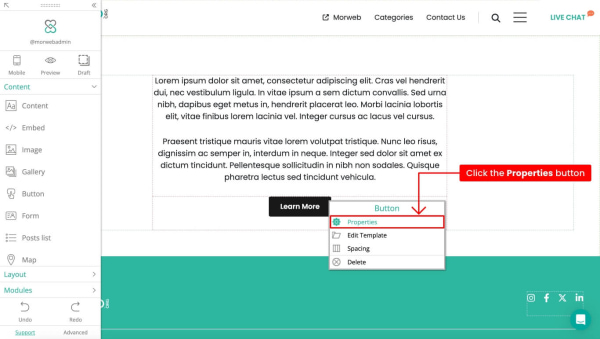
2. Link to an Internal Page
- In the button properties, find the field labeled Select Internal Link.
- Click the dropdown and select a page, or use the search bar at the top to find the page you want to link to.
- Click the green checkmark button to apply the changes.
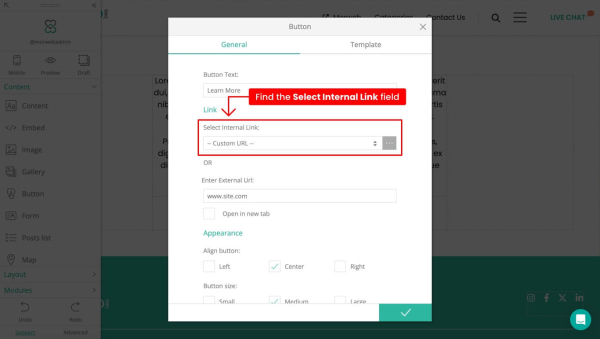
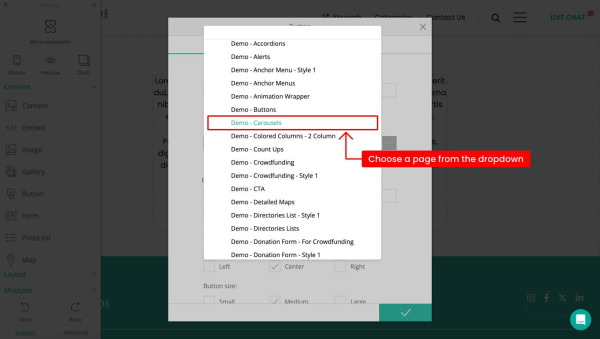
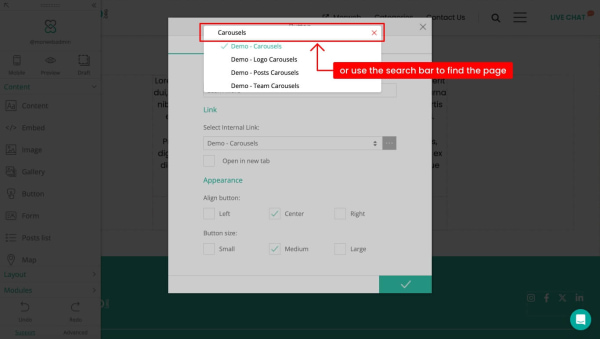
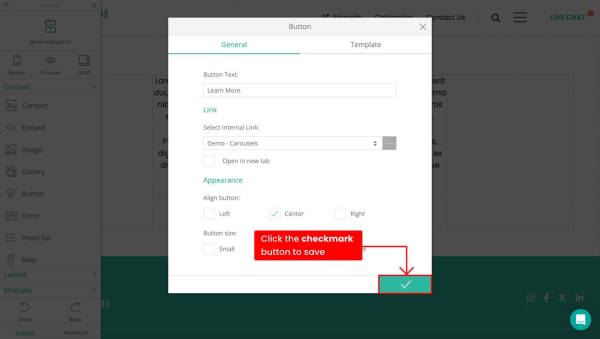
3. Link to an External Website
- In the same button properties, ensure the Select Internal Link is set to “-- Custom URL --“.
- In the Enter External Link field, enter the full URL of the external site (e.g.,
https://www.example.com). - Turn on the option to Open in new tab if you want visitors to stay on your site.
- Click Save.
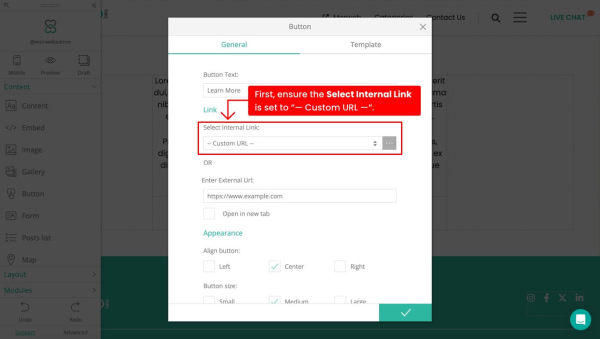
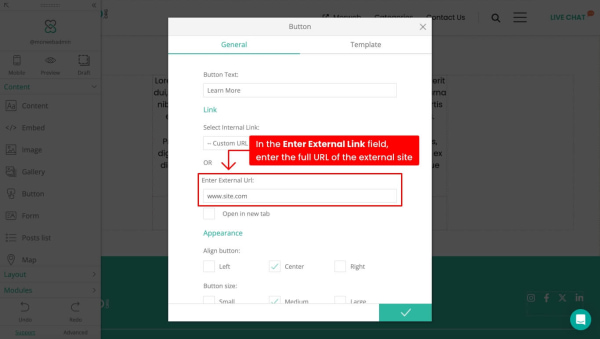
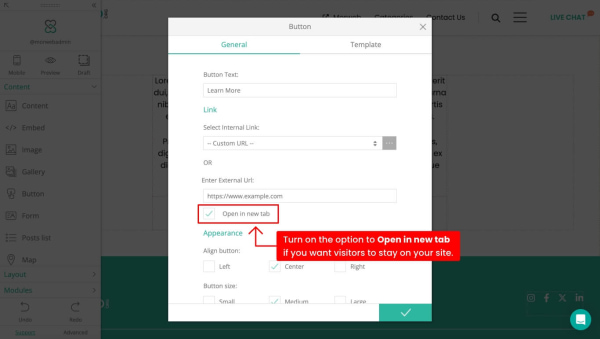

Troubleshooting Tips
- Button not clickable?
Make sure a link is added and saved. Double-check for typos in the URL.
- Wrong page opening?
Check that you selected or entered the correct link in the button settings.
- External link not working?
Make sure the URL starts with
https://and is spelled correctly.
