How to Add Meta Titles and Meta Descriptions
What You’ll Learn
You’ll learn how to add meta titles and meta descriptions in Morweb to boost your SEO and control how your pages appear in search results.
Why It Matters
Meta titles show up as the clickable headline in search engines, and meta descriptions provide a summary—together they influence search rankings and encourage visitors to click.
Step-by-Step Instructions
1. Access the Page Manager
- From your Dashboard, hover over the top navigation menu.
- Under Pages, click Content to open the Page Manager.
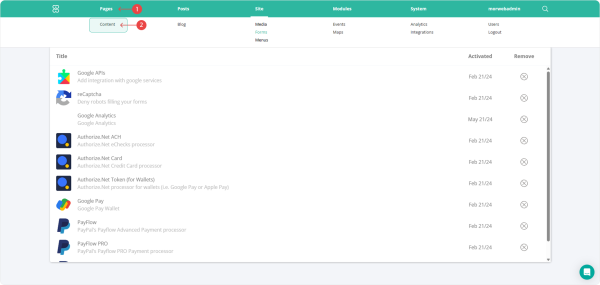
2. Open Page Settings
- Find the page you want to edit in the list.
- In the Settings column, click the ⚙️ (cog icon) to open that page’s settings window.
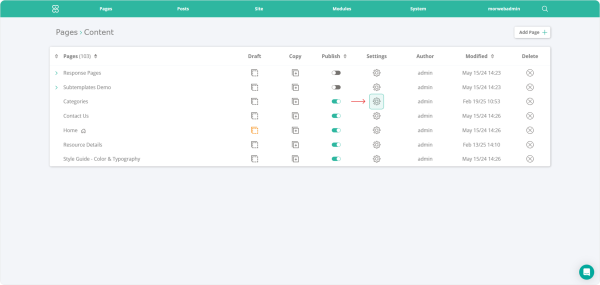
3. Go to the SEO Tab
- In the settings pop‑up, click the SEO tab at the top.
- You’ll see fields for Page URL, Canonical URL, Meta Title, and Meta Description.
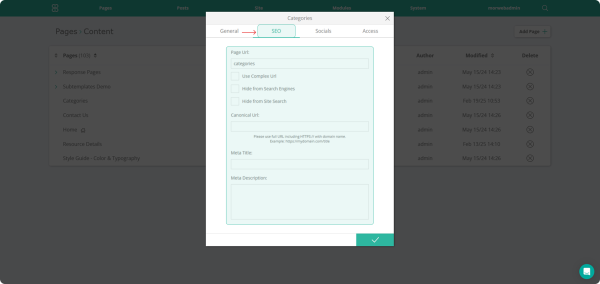
4. Add Meta Title and Meta Description
- Meta Title: Enter a clear, concise title (50–60 characters) that includes your main keywords.
- Meta Description: Enter a brief summary (150–160 characters) that describes the page and invites clicks.
5. Save Your Changes
Click the ✔️ (checkmark) at the bottom right of the pop‑up to save your meta information.
Troubleshooting Tips
- Meta Title too long?
Keep titles under 60 characters—longer titles may get cut off in search results.
- Meta Description too long?
Limit descriptions to 160 characters to ensure the full summary is visible.
- Changes not applied?
Be sure to save and republish the page, then clear any site cache to see updates.
