How to update a page's SEO settings
What You’ll Learn
How to update a page’s SEO settings to change its title and improve its visibility on search engines.
Why It Matters
Search engines use the meta title and URL path to understand what your page is about. Updating these can help your page appear more accurately in search results and improve how users find your content.
Step-by-Step Instructions
1. Update the Page’s Meta Title and URL Path

- Log in and go to the backend of your website.
- Find the page you want to update in the list.
- Click the gear icon next to the page name to open the settings panel.
- In the popup window, click the SEO tab at the top.
- Under Meta Title, enter the new title you want search engines to display.
- Click the green checkmark button to save your changes.
- After saving, visit the page and check the updated URL in your browser’s address bar.
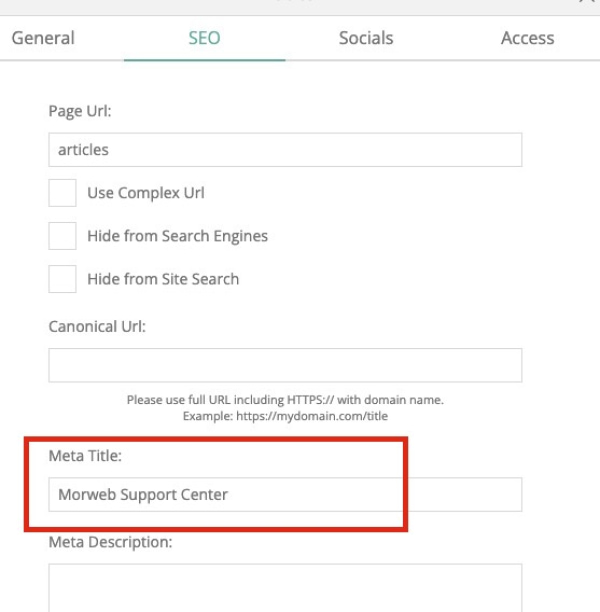
Troubleshooting Tips
- New title not showing in search results
Search engines may take a few days or weeks to update your listing. You can also request indexing through Google Search Console.
- Accidentally entered the wrong title
Reopen the SEO settings by clicking the gear icon and make your edits. Don’t forget to save.
- Page URL didn’t change
Updating the Meta Title doesn’t automatically change the URL path. To change the URL, you may need to use the page slug or ask a developer for assistance if that setting is restricted.
