How to Restrict User Access to Private Pages in Morweb
What You’ll Learn
Restrict access to certain pages in Morweb so only the right audience—like members, donors, or staff—can view your private content.
Why It Matters
Keeping sensitive or exclusive content private ensures security, creates member‑only areas, and delivers a tailored user experience by showing content to the right people.
Step-by-Step Instructions
1. Access the Page Manager
- From your Dashboard, hover over the top navigation menu.
- Under Pages, click Content to open the Page Manager.
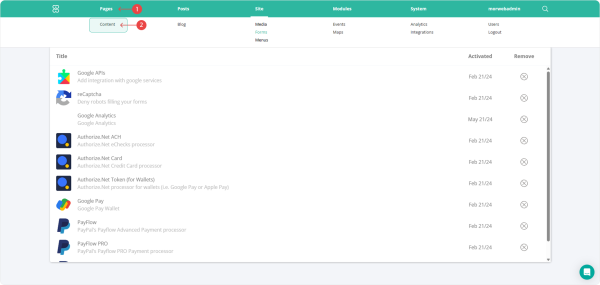
2. Open Page Settings
- Select the page you want to restrict in the list.
- In the Settings column, click the ⚙️ (cog icon) to open that page’s settings window.
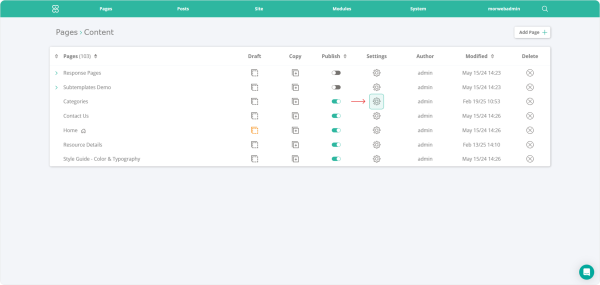
3. Go to the Access Tab
- In the settings pop‑up, click the Access tab at the top.
- Under Privacy Setting, choose who can access the page from the dropdown list.
- Click the ✔️ (checkmark) at the bottom right to save your settings.
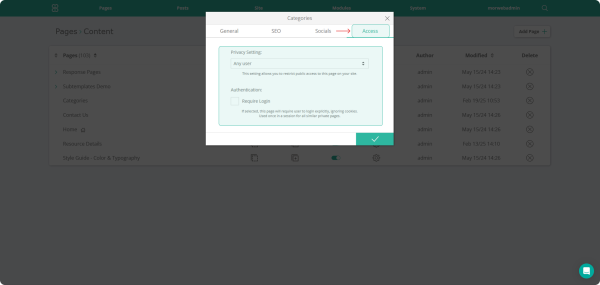
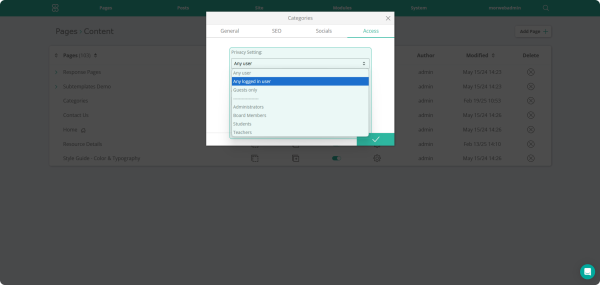
Troubleshooting Tips
- Settings icon not visible?
Refresh your browser or confirm you have permission to change page settings; contact your site admin if needed.
- Page still public after restricting?
Make sure you selected the correct privacy option, save and republish the page, and clear any site cache.
- No options in Privacy Setting dropdown?
Check that you have defined user roles (members, donors, staff) in your site’s settings before restricting pages.
