This article is based on Morweb
•
2 min read
•
How to Create a Page Draft
What You’ll Learn
You’ll learn how to create a draft version of a page, edit it, and either publish or revert your changes.
Why It Matters
Page drafts let you safely update your website without immediately showing changes to visitors. You can review your updates first and only publish when you’re ready.
Step-by-Step Instructions
Open the Pages Section of the Backend
- Log in to your Morweb account
- In the top menu, click Pages.
- Select Content from the dropdown.

Start a Page Draft
- Find the page you want to edit.
- Click the Draft icon next to the page name (it looks like a small notepad).
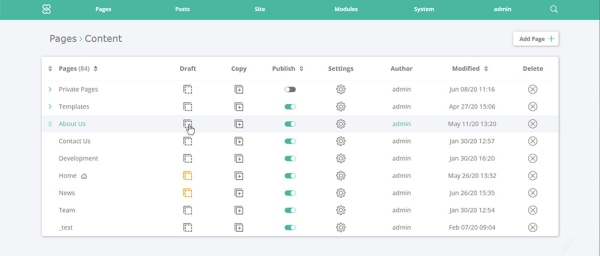
Once you click it, you’ll enter Draft Mode, which will be highlighted at the top of the editor.
Edit Your Page
- Use the drag-and-drop editor to move content blocks, add images, or update text.
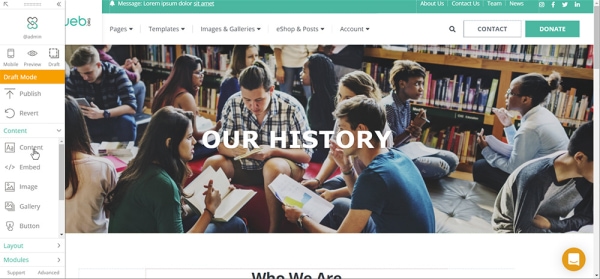
Publish Your Changes
- When you’re happy with your edits, click Publish to make your new draft live.
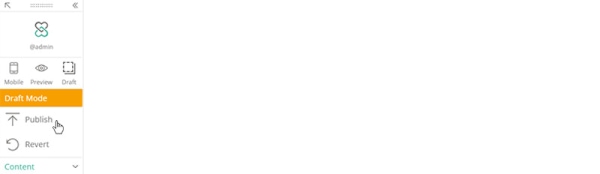
Revert if Needed
- If you change your mind or make a mistake, click Revert to undo your draft changes and go back to the previous live version.
Troubleshooting Tips
- Draft Mode not showing?
Make sure you clicked the Draft icon and not the page name itself.
- Accidentally published a draft?
Use the Revert button quickly to undo the changes.
- Can't find the Draft icon?
You might not have editing permissions. Contact your site administrator or Morweb Support.
