How to Add reCAPTCHA to a Form in Morweb
What You’ll Learn
You’ll learn how to create Google reCAPTCHA keys and add reCAPTCHA protection to your Morweb forms.
Why It Matters
reCAPTCHA helps keep bots and spam from submitting your forms and ensures that only real people can send information.
Step-by-Step Instructions
1. Create Your Google reCAPTCHA Keys
- Go to the Google reCAPTCHA Setup Guide: Google reCAPTCHA Setup Guide and sign in with your Google account.
- Register your site by entering a label, choosing reCAPTCHA type Challenge and "I am not a robot" checkbox, and adding your domain.
- Click Submit and copy the Site Key and Secret Key provided by Google.
2. Go to Integrations
- Hover over the top navigation menu.
- Under System, click Integrations.
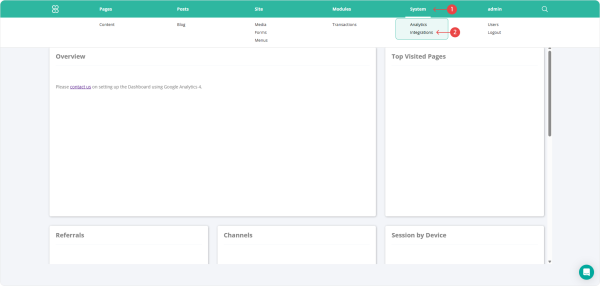
3. Add Your reCAPTCHA Keys in Morweb
- Under Integrations, click reCaptcha.
- Paste your Site Key and Secret Key into the corresponding fields.
- Click the check button to save your changes.
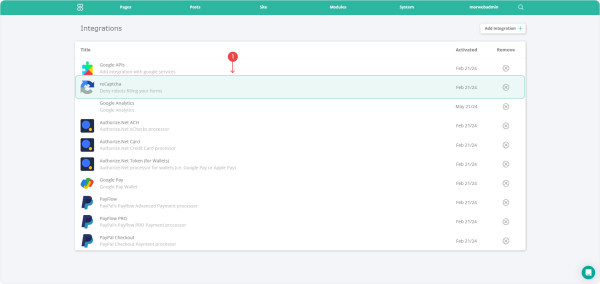
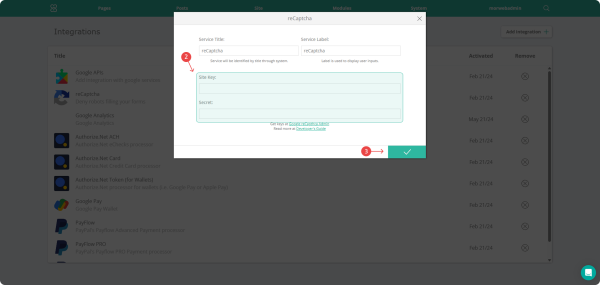
4. Enable reCAPTCHA on Your Form
- Hover over the top navigation menu.
- Under Site, click Forms.
- Click the cog icon next to the form you want to edit.
- Click the pencil icon to open the form editor.
- Drag the Captcha widget into place at the bottom of the form.
- Click the teal checkmark button to save your form changes.
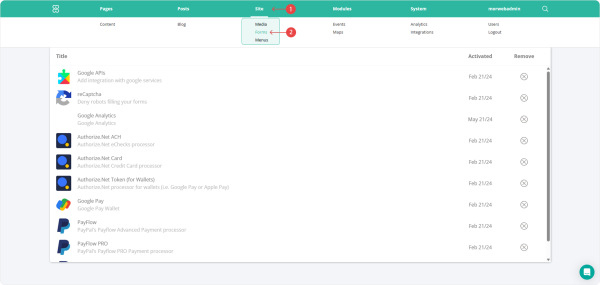
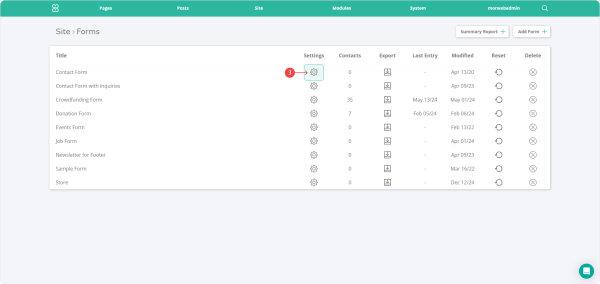
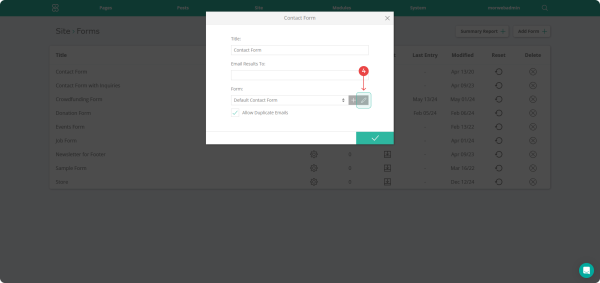
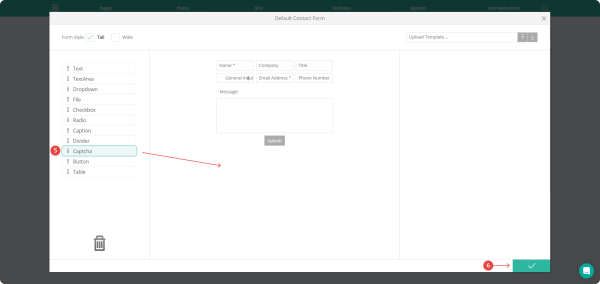
Troubleshooting Tips
- reCAPTCHA widget doesn’t appear
Double-check that your Site Key and Secret Key are entered correctly (no extra spaces). Make sure you clicked the check button to save integration settings. If it still doesn’t show, clear your browser cache or try in a private/incognito window.
- Form shows an error after submission
Verify your Secret Key exactly matches what Google provided, and ensure your site’s domain in Google’s settings matches how you access the form (for example, “www.example.com” vs. “example.com”).
- reCAPTCHA blocks real users
If you’re using reCAPTCHA v3, consider switching to reCAPTCHA v2 (“I’m not a robot” checkbox) for an easier user experience. Also check for browser extensions or VPNs that might interfere with Google services.
- Still having issues?
Visit Google’s reCAPTCHA help page or contact Morweb Support for one-on-one assistance.
