This article is based on Morweb
•
2 min read
•
How to View and Export Form Submissions
What You’ll Learn
You’ll learn how to locate form submissions in the Morweb backend and export them as a CSV file for use in your preferred spreadsheet editor.
Why It Matters
Viewing and exporting form submissions lets you analyze user responses, track leads, and share data with your team in tools like Excel or Google Sheets.
Step-by-Step Instructions
1. Navigate to the Forms Section
- Log in to the Morweb CMS backend.
- In the left-hand menu under Site, click Forms.

2. Open Your Form’s Submissions
- From the list of forms, click the name of the form whose submissions you want to view.
- A popup appears showing a list of submissions on the left and the details of each submission on the right.
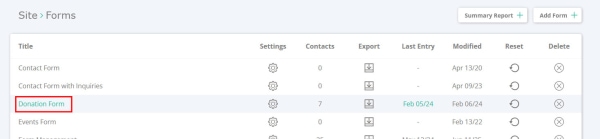
3. Export Submissions as CSV
- In the popup’s top right corner, click the download arrow icon.
- This downloads a .csv file you can open in Excel, Google Sheets, or another spreadsheet editor.
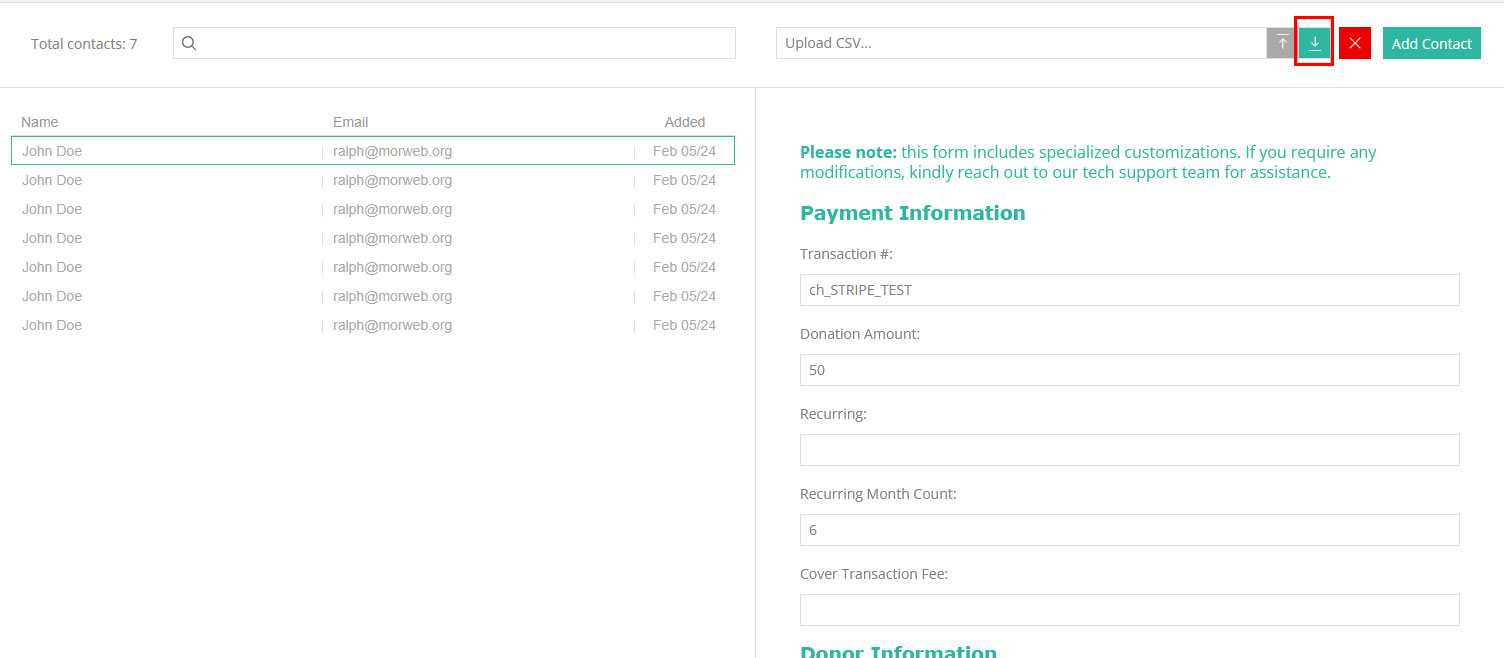
Troubleshooting Tips
- Forms menu not visible
Ensure your user account has permission to view and manage forms in the CMS.
- No submissions listed
Check that the form has been added to a page and that visitors have submitted entries.
- CSV download fails
Refresh the popup or try again in a different browser. If the issue persists, clear your cache or contact Morweb Support.
