This article is based on Morweb
•
2 min read
•
Setting Up Form Submission Notifications
What You’ll Learn
How to configure form submission notifications in Morweb so that designated recipients are alerted when a form is submitted.
Why It Matters
Ensuring that the correct team members are notified of incoming form submissions allows for timely follow-up, improves internal communication, and ensures no important inquiries are missed.
Step-by-Step Instructions
1. Go to the Backend and Navigate to Forms
- Log in to the backend of your website by going to www.domain/site.
- From the top navigation, go to Site > Forms.

2. Click the Gear Icon Next to the Desired Form
- Locate the form you'd like to update from the list.
- Click on the gear icon located to the right of the form name to open its settings.
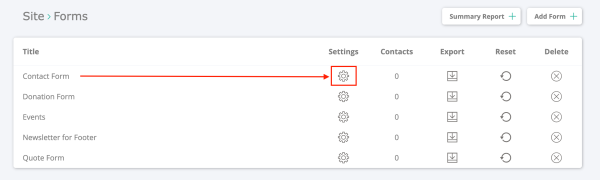
3. Update the Email Notification Recipient
- In the settings window, find the field labeled Email Result To.
- Enter the email address where you'd like form submission notifications to be sent.
- Click the green checkmark to save your changes.
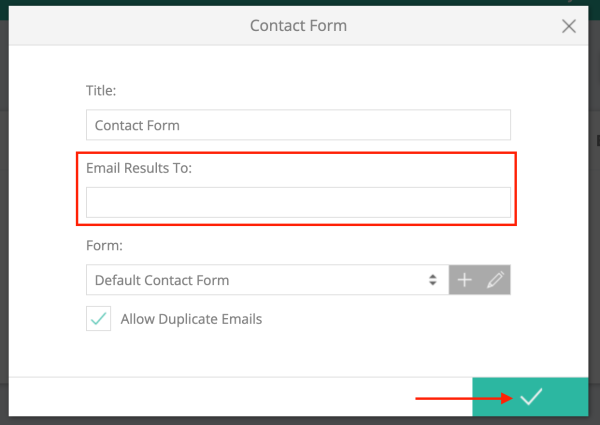
Troubleshooting Tips
- I’m not receiving the form emails.
Check the spam folder of the email address entered. Also confirm that the address was typed correctly in the Email Result To field.
- Can I add multiple recipients?
Yes, you can enter multiple email addresses separated by commas. Each recipient will receive the form submission notification.
