This article is based on Morweb
•
2 min read
•
How to edit a Form
What You’ll Learn
How to find and edit an existing form on your website using the Morweb CMS backend.
Why It Matters
Forms help you collect important information from visitors—like contact details, sign-ups, or feedback. Keeping them up to date ensures you receive the right info and improve user experience.
Step-by-Step Instructions
1. Access the Form Editor
- Log in to the backend of your website.
- In the top menu, go to Site > Forms.
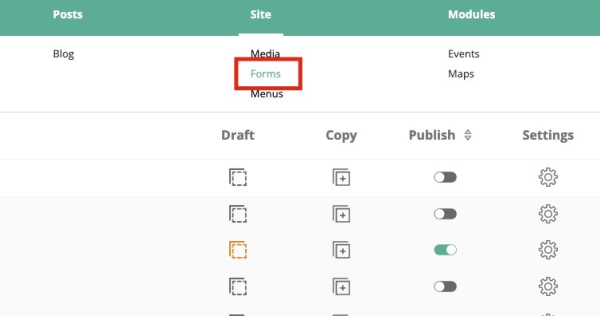
- Find the form you want to edit from the list.
- Click the gear icon beside the form name.
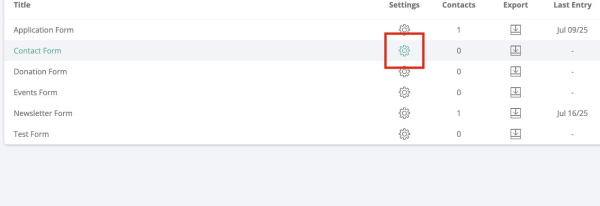
- Click the pencil icon to open the form editor.
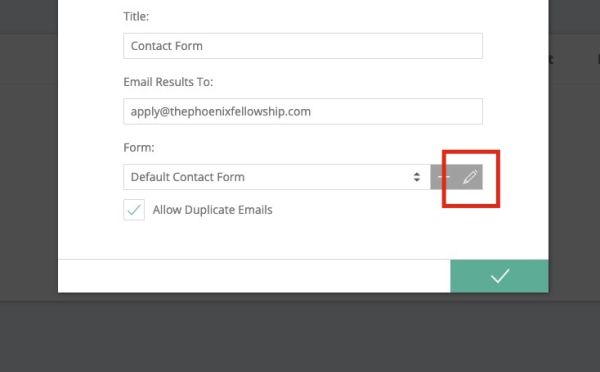
- (Optional) To create a new form instead, click the + icon at the top of the form list.
2. Make and Save Changes
- Edit any fields, labels, or settings as needed within the form editor.
- Use the drag-and-drop tools to rearrange, add, or remove form elements.
- Click the Save button when you're done editing.
Troubleshooting Tips
- Can’t find the form you need
Double-check the form name or use the search bar in the Forms section to locate it.
- Changes not saving
Make sure you clicked the Save button before leaving the form editor. Refresh and try again if needed.
- Form isn’t updating on the live page
Clear your browser cache or refresh the page. Also, ensure the form block on the page is connected to the correct form.
