How to use the Media Manager Folder Search
What You’ll Learn
How to quickly find images and files using the new Media Manager Folder Search, which scans all folders by filename and description.
Why It Matters
When your library is large, hunting through folders wastes time. This search lets you type a keyword and instantly find the exact file from Live-Editor, Blogs, Pages, or the Media Manager.
Step-by-Step Instructions
1. Open the Media Manager
- From your dashboard, go to Pages, Posts (Blogs), or Live-Editor.
- Click any image area or the file picker to open the Media Manager.
- Enter any folder. The search works from inside a folder but scans all folders.
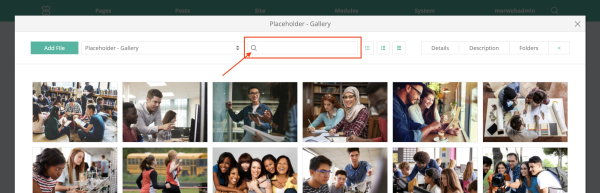
2. Search and Use Results
- In the search bar at the top, type a keyword from the filename or the file’s Description (notes you add under the Description tab).
- Results appear immediately. Scroll if needed to view more matches.
- Select a file to Insert it into your page or post, or click to view details first.
- If you don’t see what you expect, try a shorter word (for example, use “report” instead of “annual report 2025”).
Troubleshooting Tips
- No results found
Check spelling and try a simpler keyword. If the file relies on description text, open the file’s Description tab and add useful keywords for next time.
- Can’t see the search bar
Make sure you are inside a folder in the Media Manager. The search appears at the top of the folder view.
- Found too many matches
Add another word to narrow results, such as a project name or year (e.g., “newsletter 2025”).
- Inserted the wrong image
Reopen the Media Manager from the same spot, run the search again, and select the correct file to replace it.
