Adjusting Column Widths and Spacing
What You’ll Learn
You’ll learn how to change the layout and spacing of columns using Morweb's column subtemplate options.
Why It Matters
Adjusting column layout and spacing helps you organize your content more clearly and create a layout that better matches your page design.
Step-by-Step Instructions
1. Add the Column Subtemplate
- From the widget palette, drag a Subtemplate widget to the desired spot on your page.
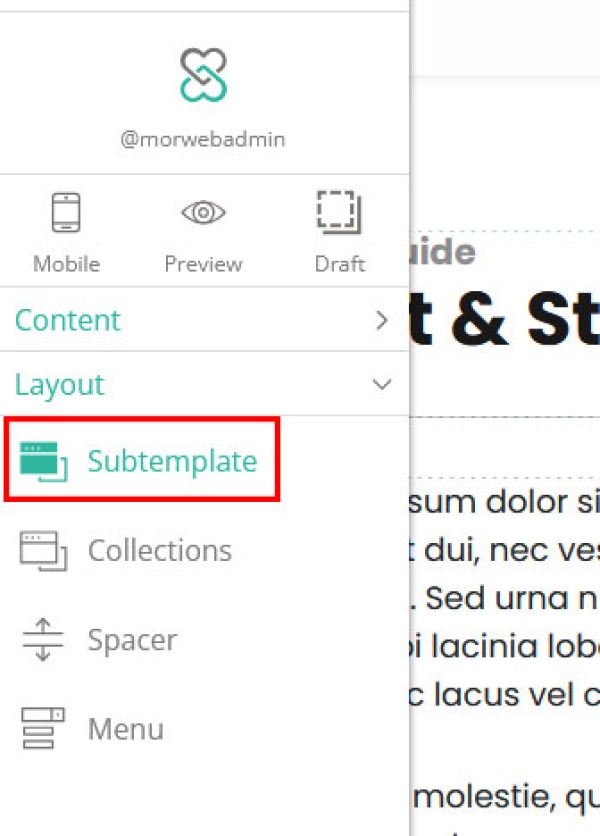
2. Set Column Options
- In the popup, select Columns from the list in the left sidebar, then select the amount of columns you want from the options in the center.
- On the right, click the Options tab to see layout settings.
- Choose your preferred column Layout:
- Equal spacing
- Smaller left or right column
- Other custom options
- Set the Gap between columns:
- Choose from small, medium, or large
- Set to "none" if you don’t want spacing between columns
- Adjust the Alignment of content inside the columns:
- Top
- Center
- Bottom
- Click the green checkmark button to save your settings.Under the Advanced tab, you can adjust the Mobile Breakpoint to control how the columns behave on smaller screens.
(Note: Available options may vary depending on your website’s template.)
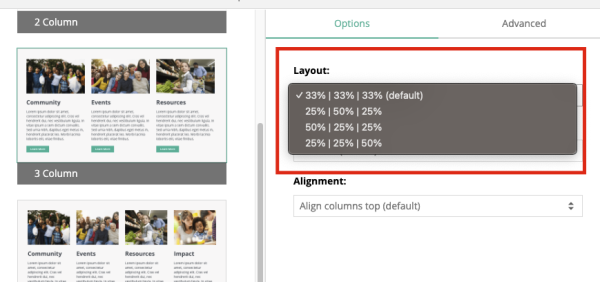
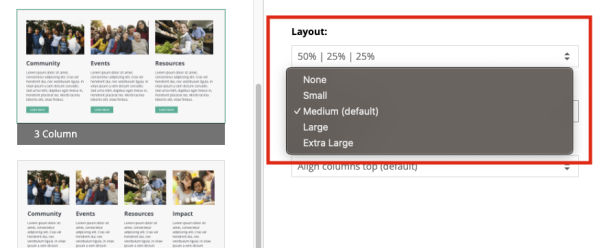
7. Under the Advanced tab, you can adjust the Mobile Breakpoint to control how the columns behave on smaller screens.
(Note: Available options may vary depending on your website’s template.)
Troubleshooting Tips
- Options not showing?
Switch between the Options and Advanced tabs. Some templates may look slightly different depending on your website’s setup.
- Spacing looks off?
Preview the page and adjust the Gap setting to improve spacing between columns.
- Settings look different?
Some Morweb sites use custom templates. If your column editor looks different, contact support for help.
