This article is based on Morweb
•
2 min read
•
How to Add a Count Up Animation for Statistics and Metrics
What You’ll Learn
This article will show you how to add animated count-up numbers to your page—perfect for highlighting key stats or milestones.
Why It Matters
Count-up animations make your numbers pop, grabbing visitors’ attention and adding visual flair to your website.
Step-by-Step Instructions
1. Go to Edit Mode
- Log in to your Morweb site and navigate to the page you want to edit.
2. Add the Subtemplate Widget
- In the Live Editor, find the Subtemplate widget and drag it onto the page where you want to add your count-up animation.
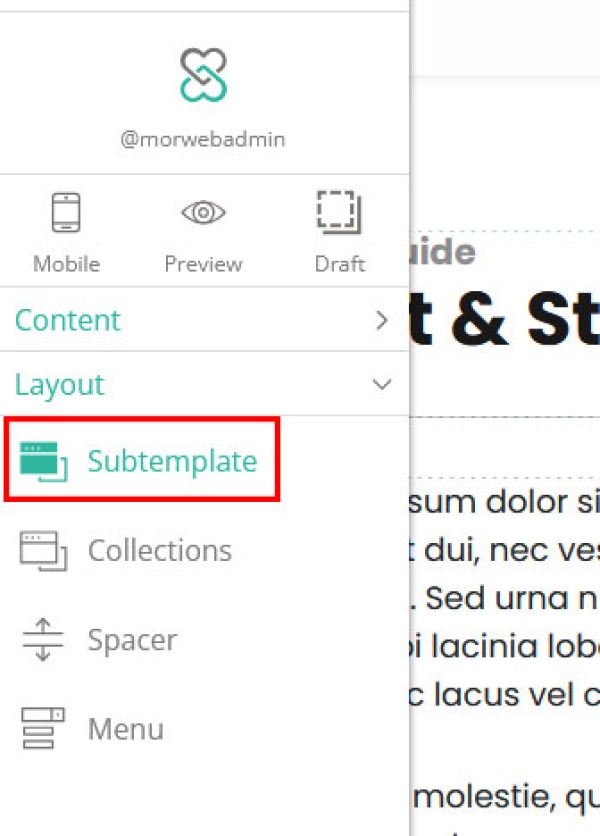
3. Select the Count Up Subtemplate
- Click on the Count Up subtemplate category and select a subtemplate.
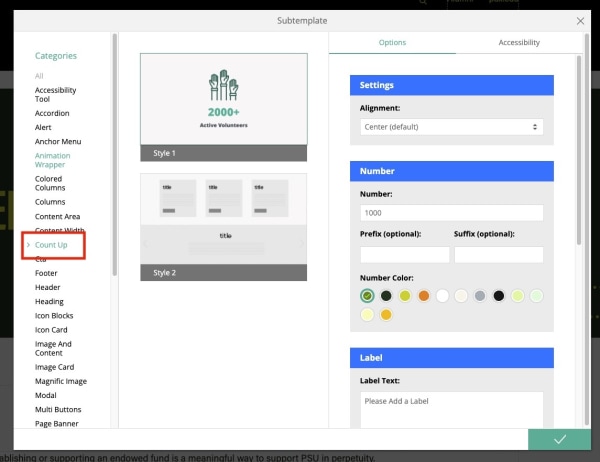
4. Choose Your Style
- Depending on your site’s design and customizations, you might see different style options. If your site did not include a count-up widget or if you would like more options added, please reach out to your Project Coordinator.
5. Adjust the Animation Settings
- On the right-hand side of your screen, you’ll see editing options for the count-up block.
- Enter the numbers you want to animate.
- Change colors to match your site’s branding.
- Add icons or other visuals if needed.
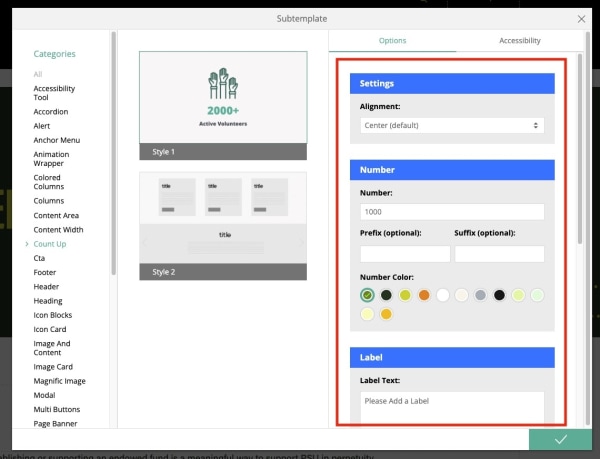
6. Save Your Changes
- Once you’ve finished customizing your count-ups, click the green checkmark button on the right-hand side to save.
7. Add More Count Ups (Optional)
- If you want to display multiple count-up animations on the page, just repeat these steps for each one.
Troubleshooting Tips
- Can’t See the Count Up Option?
Make sure your theme supports the Count Up subtemplate. If not, contact support for help.
- Numbers Not Displaying?
Double-check that you’ve entered numeric values and clicked the green checkmark to save.
- Want Different Styles?
Try different style options in the middle column to find the look that works best for your page.
