This article is based on Morweb
•
2 min read
•
How to Use Subtemplates to Format a Page
What You’ll Learn
How to use subtemplates to format and structure your page content in Morweb.
Why It Matters
Subtemplates make it easy to build clean, professional layouts using pre-designed sections with different widths, columns, and color options—no coding needed.
Step-by-Step Instructions
1. Open the Page in Live Editor
- Go to the page you want to update in your Morweb site.
- Click the edit icon to launch Morweb’s Live Editor.
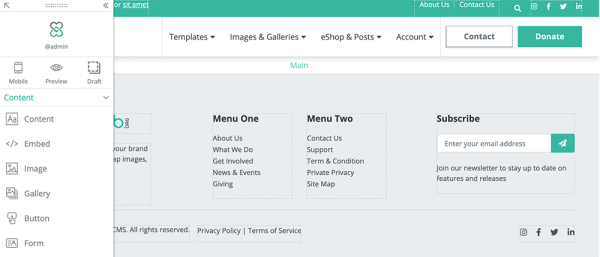
2. Add a Subtemplate Block
- Click the Layout tab on the left side of the editor.
- Find the Subtemplate block and drag it to the center of your page.
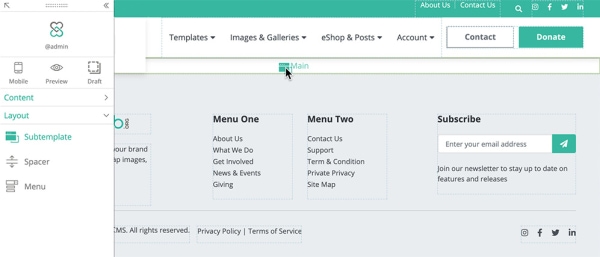
3. Choose a Subtemplate Layout
- After dropping the block, a layout selection window appears.
- Pick a layout with your preferred color, column style, and width.
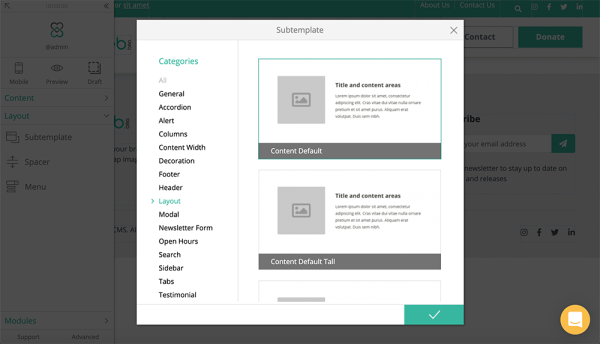
4. Add Content Blocks
- Click the Content tab to browse available blocks.
- Drag and drop text, image, button, or video blocks into the subtemplate section.
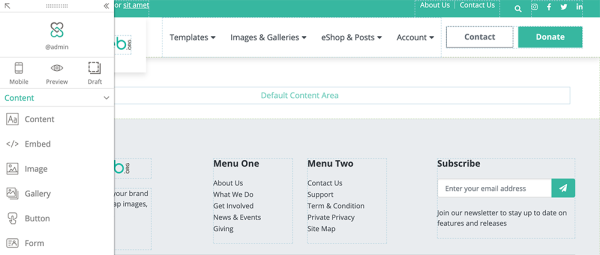
5. Edit and Customize Your Content
- Click into any content block to start writing or uploading images.
- Use the editor tools to format text, add links, or duplicate sections as needed.
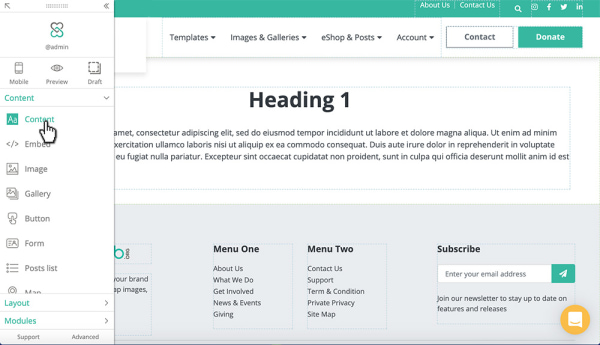
Troubleshooting Tips
- Can’t drag the subtemplate block?
Make sure you're dropping it into the main content area, not inside another content block.
- Subtemplate not showing after saving?
Refresh the page and double-check that the subtemplate block was properly placed and saved.
