How to Embedding YouTube and Vimeo Videos in Pages
What You’ll Learn
You’ll learn how to embed YouTube and Vimeo videos into your Morweb pages so visitors can view them directly on your site.
Why It Matters
Adding videos to your pages keeps visitors engaged, helps share tutorials or presentations easily, and lets you leverage popular platforms without hosting large files yourself.
Step-by-Step Instructions
1. Get the Embed Code from YouTube or Vimeo
- Open the YouTube video you want to embed. Click the Share button beneath the video, then choose Embed. Copy the iframe code that appears.
- On Vimeo, open the video page. Click the Share icon (paper airplane), then copy the embed code shown under Embed.
- Keep this iframe code handy for the next steps.
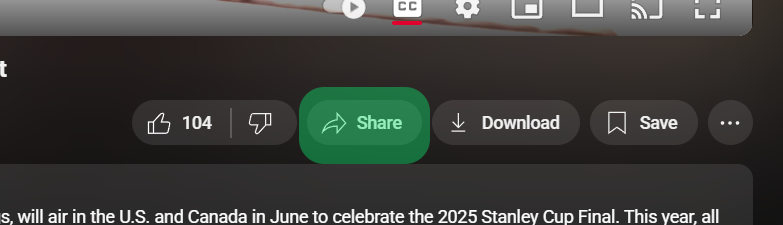
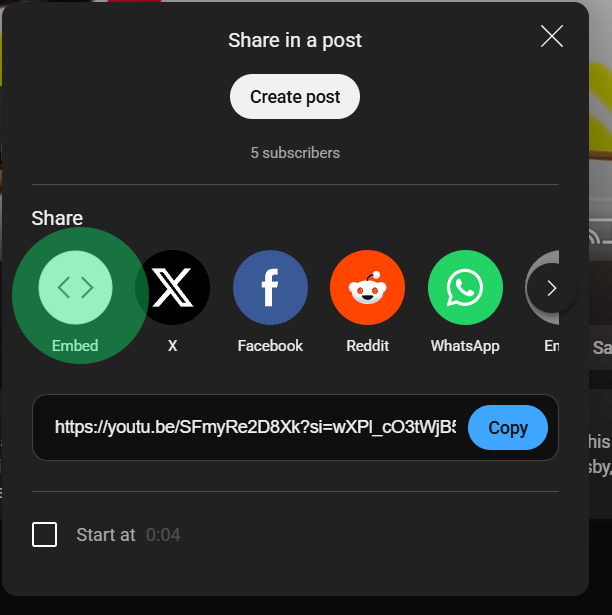
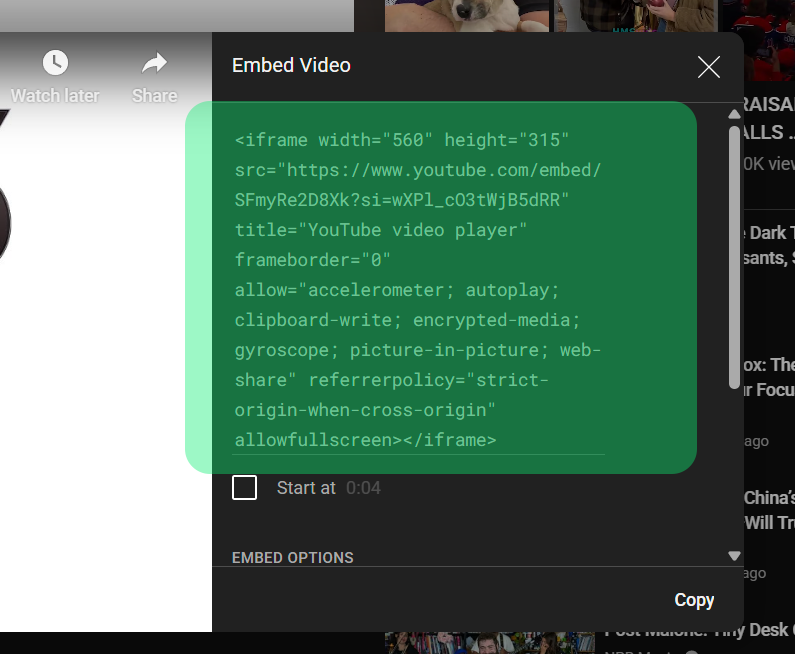
2. Add the Embed Code to Your Morweb Page
- In the page palette, drag the Embed widget to where on the page you want the video displayed.
- Paste the iframe code you copied from YouTube or Vimeo into the embed block.
- Click the Checkmark button to save.
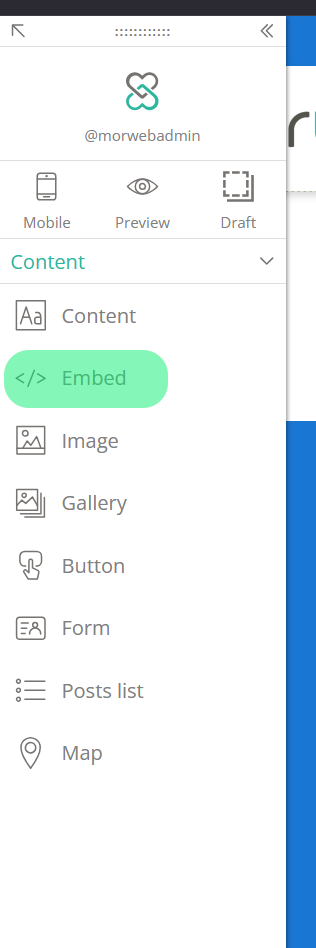
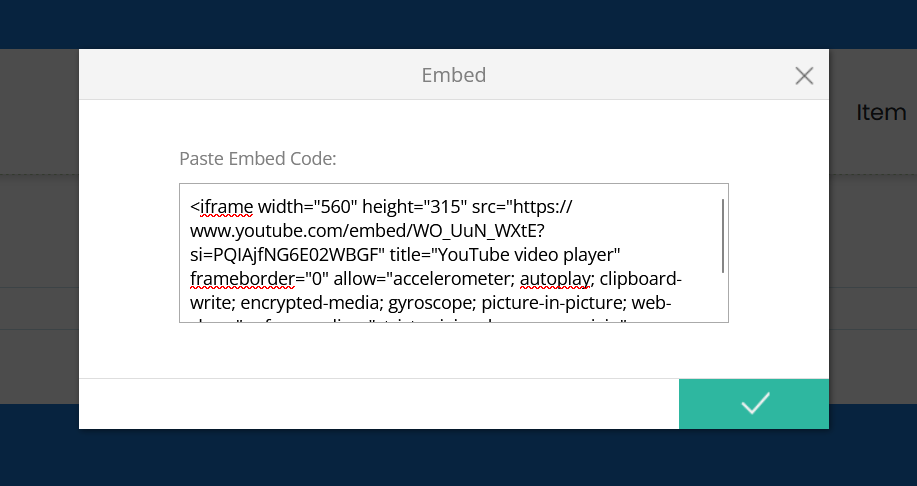
3. Adjust Video Settings (Optional)
- If the video does not scale properly on mobile, wrap the iframe in a responsive container or apply inline styles to maintain aspect ratio.
- To change the video size, adjust the
widthandheightattributes in the iframe code. - Preview your page on both desktop and mobile to ensure the video displays correctly.
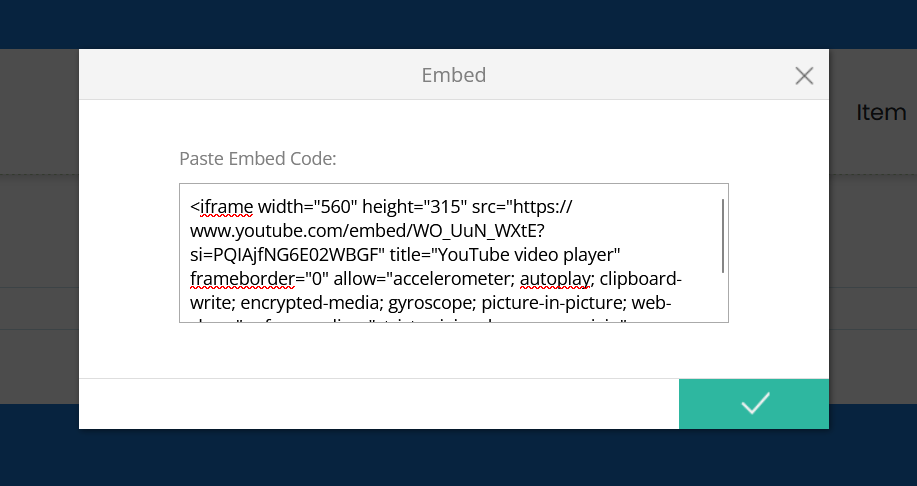
Troubleshooting Tips
- Video does not appear on the page
Make sure you copied the entire iframe code without missing characters. Verify that you pasted it inside the embed block. Clear your browser cache and refresh the page.
- Video is too large or too small
Edit the
widthandheightvalues in the iframe code. Use a 100% width for the video to scale. - Page shows an error instead of video
Confirm that the video is set to public on YouTube or Vimeo. Private or restricted videos cannot embed. Also ensure there are no extra HTML tags around the iframe.
