How to Optimize Images for Blog Posts
What You’ll Learn
How to prepare and upload images that look great and load fast on your Morweb blog.
Why It Matters
Optimized images help your blog pages load faster, improve search rankings, and create a professional look across all devices.
Step-by-Step Instructions
1. Choose the Right Image Format
- Use JPG for photos and colorful images.
- Use PNG for graphics with transparent backgrounds.
*Avoid using BMP, TIFF, or other large, outdated file types.
2. Resize Images Before Uploading
- For full-width blog images, resize to around 1200 pixels wide.
- For smaller in-article images, use 600–800 pixels wide.
- Use free tools like Squoosh or Preview (Mac) to resize before uploading.
3. Compress Your Images
- Upload your image to TinyPNG.
- Download the compressed version and use it for your blog post.
Before Compression: 2.5MB
After Compression: 250KB
4. Use Descriptive File Names
- Rename your file to describe the image using plain English.
- Include keywords that match your blog topic to improve SEO.
This helps with SEO (Search Engine Optimization), making your images easier to find on Google.
5. Add Alt Text
- Upload the image to your blog post.
- Click on the image and open Image Settings.
- Find the Alt Text field and write a short description of the image.
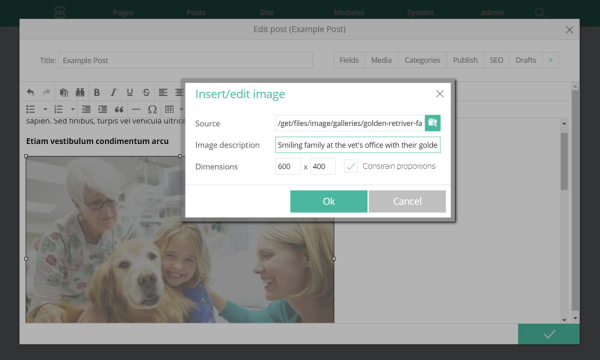
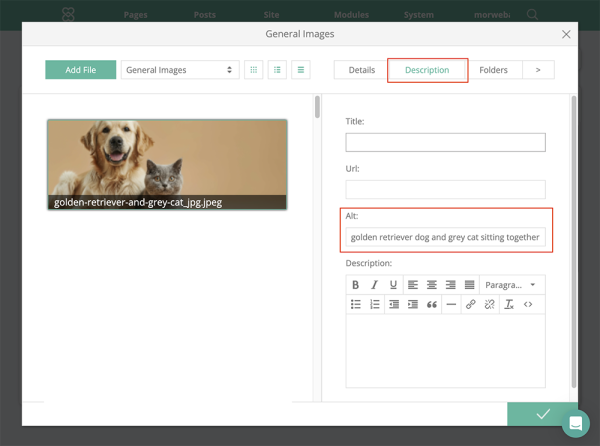
6. Avoid Using Text in Images
- Use your blog editor’s text tools for headings and quotes instead of embedding them in images.
- Only use text in images if it’s part of a graphic (like a poster or chart), and still add descriptive alt text.
7. Keep a Consistent Style
- Stick to a similar aspect ratio (like all wide or all square).
- Use consistent lighting, filters, or image tone across posts.
- Avoid mixing different styles that can make your blog look unorganized.
Troubleshooting Tips
- My images look blurry.
Check the original size. If it’s too small and you stretch it, the quality will drop. Start with a larger image, then resize down.
- The page loads slowly.
Your images may be too large. Try compressing them again with TinyPNG or Squoosh.
- The image looks stretched or squished.
Enable "Keep Aspect Ratio" when resizing or uploading images in Morweb.
- Alt text isn’t showing up on my blog.
Alt text is hidden by design—it helps screen readers and search engines. It only shows if the image fails to load.
