This article is based on Morweb
•
2 min read
•
How to Add a New Page?
What You’ll Learn
You’ll learn how to create and save a new page on your Morweb site using the Page Manager.
Why It Matters
New pages let you share fresh content—like news, events or services—with your audience. Think of each page as a chapter in a book: you’ll guide readers through your story in a clear, organized way.
Step-by-Step Instructions
1. Access the Page Manager
- From your Dashboard (the main control panel), hover over the top navigation bar.
- In the menu under Pages, click Content. This opens the Page Manager, where you see all your site’s pages.
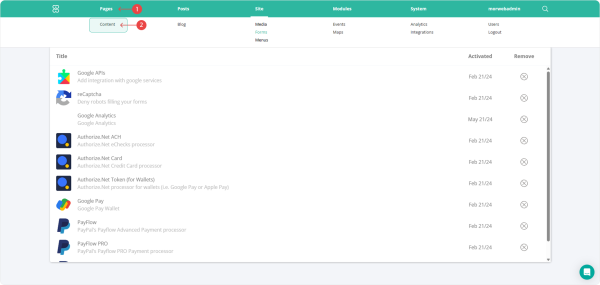
2. Add a New Page
- Click the Add Page button in the top‑right corner.
- In the pop‑up window, select the General tab.
- Enter your new page’s name in the Page Title field.
- Click the ✔️ (checkmark) to save.
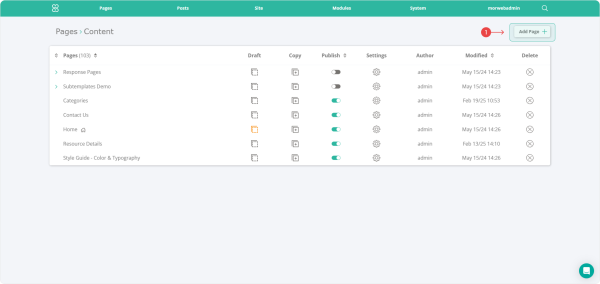
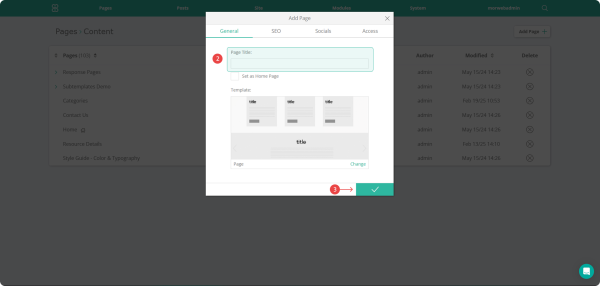
3. (Optional) Publish or Save as Draft
- In the Page Manager list, find your new page.
- Use the Status toggle to choose Published (live on your site) or Draft (hidden).
Troubleshooting Tips
- “Add Page” button isn’t there?
Refresh your browser or sign out and back in. Make sure your user role has page-editing rights; ask your site admin if you’re unsure.
- New page doesn’t appear on your site?
Check that its Status is set to Published, not Draft.
