This article is based on Morweb
•
2 min read
•
How to Upload and Manage Images in the Media Library
What You’ll Learn
How to upload new images and manage existing images in the Morweb Media Library using the Media Manager.
Why It Matters
Managing your image library ensures your site stays organized, optimized, and visually engaging. Adding proper image descriptions and alt text also improves SEO and accessibility.
Step-by-Step Instructions
1. Add New Images
- Hover over the top navigation menu and click Site > Media to open the Media Manager.
- Open Media Manager
- Click the image folder you want to edit.
- Name the folder, set privacy settings, and add a description if needed.
- In the pop-up window, click the green Add File button to upload images. You can select multiple images at once.
- Click the green Save button in the bottom right corner when you are finished uploading.
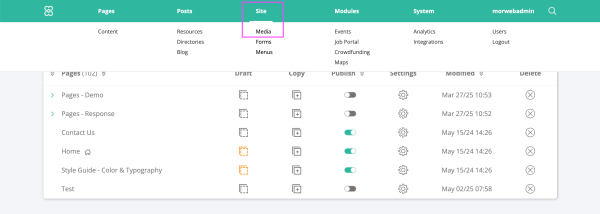
2. Manage Images
- Click the image folder you want to manage.
- Click any image to view details such as file name, size, and dimensions. You can also download or delete the image.
- Under the Description tab, you can add a Title, Alt Text, and Description for SEO and accessibility.
- Click the green Save button in the bottom right corner when you are finished making edits.
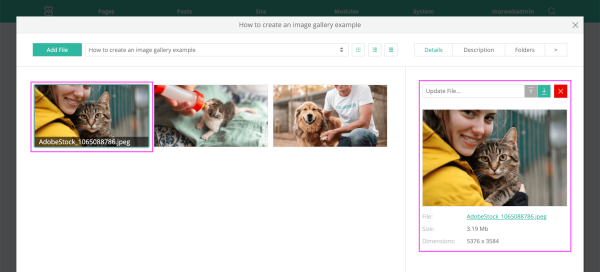
Troubleshooting Tips
- Media Manager not opening?
Refresh your browser or confirm that you have the correct permissions to access the Media Manager; contact your site admin if needed.
- Images not uploading?
Verify that your image files are in a supported format (JPG, PNG, GIF) and under your site's maximum file size limit.
- Changes to image details not saving?
Be sure to click the green Save button after making edits. If problems continue, clear your site cache and try again.
